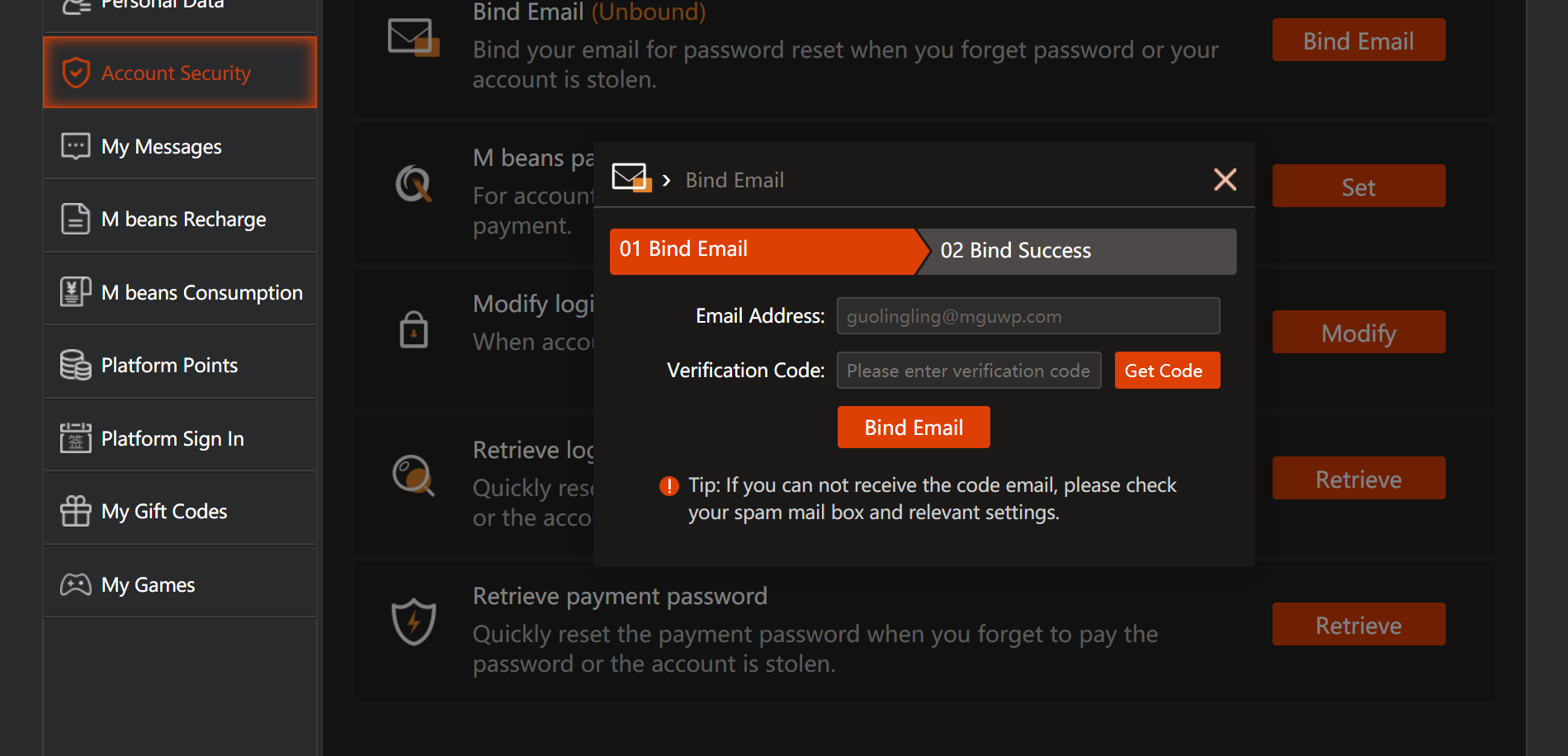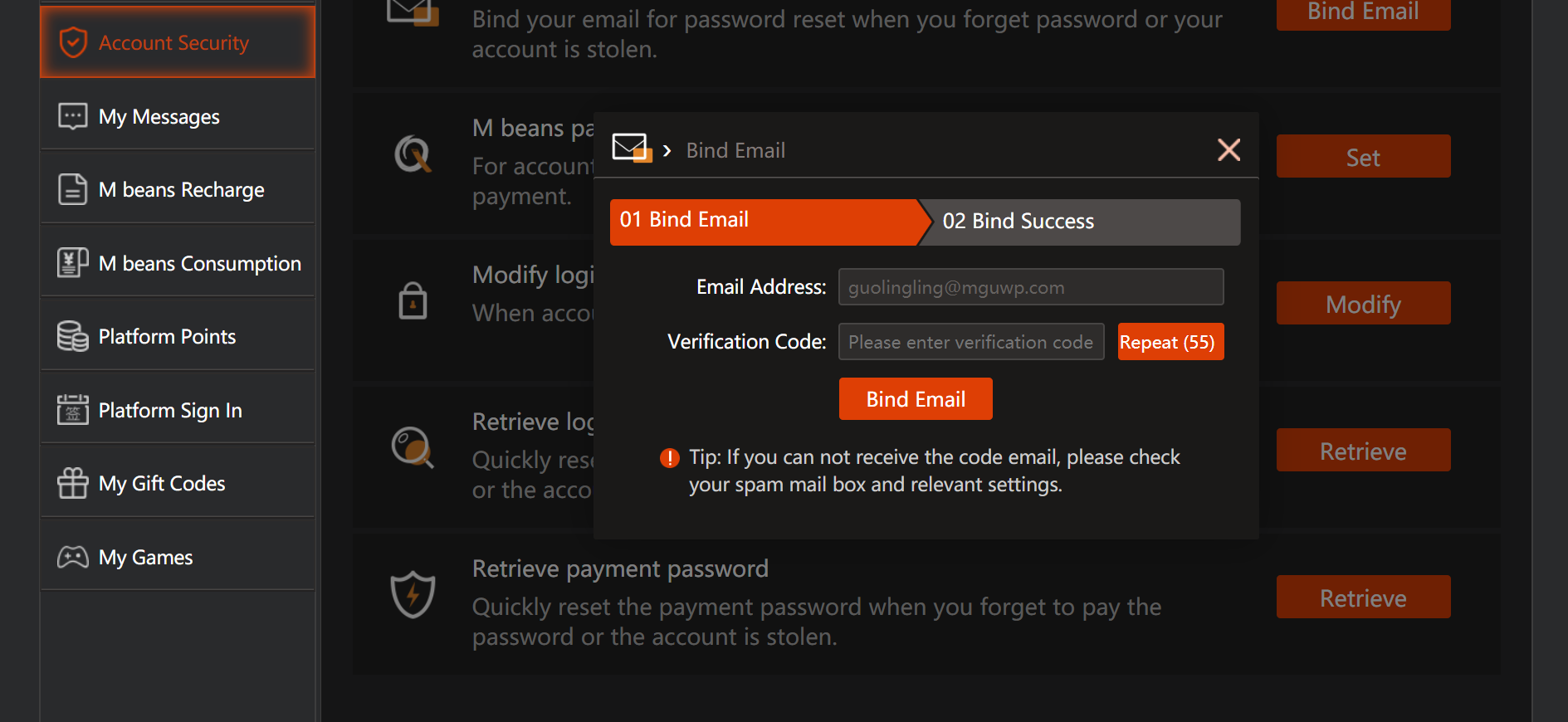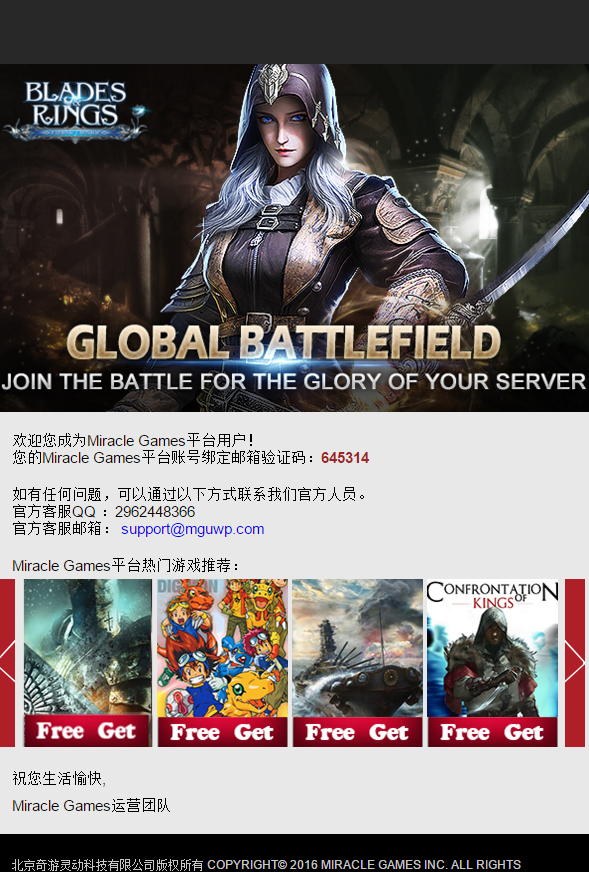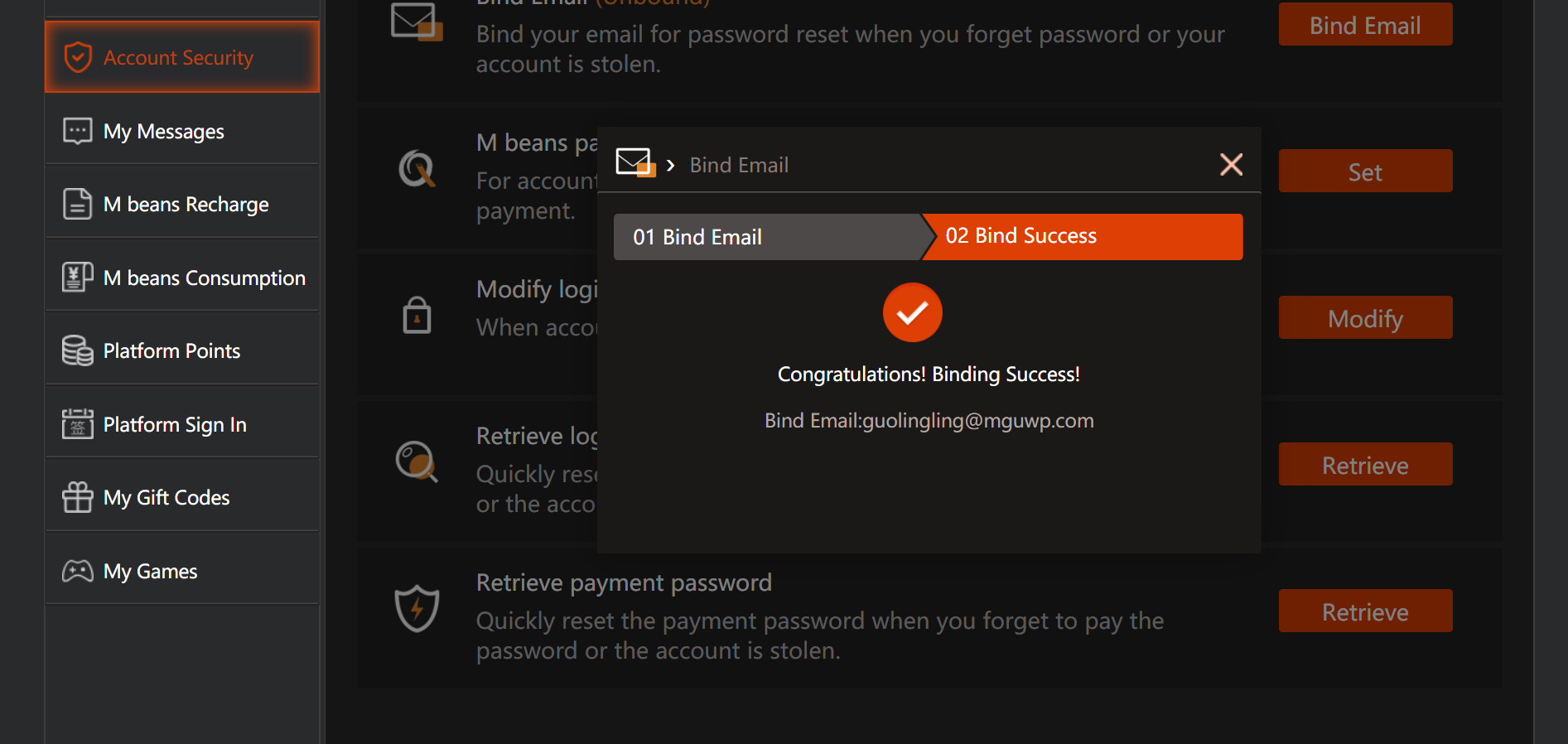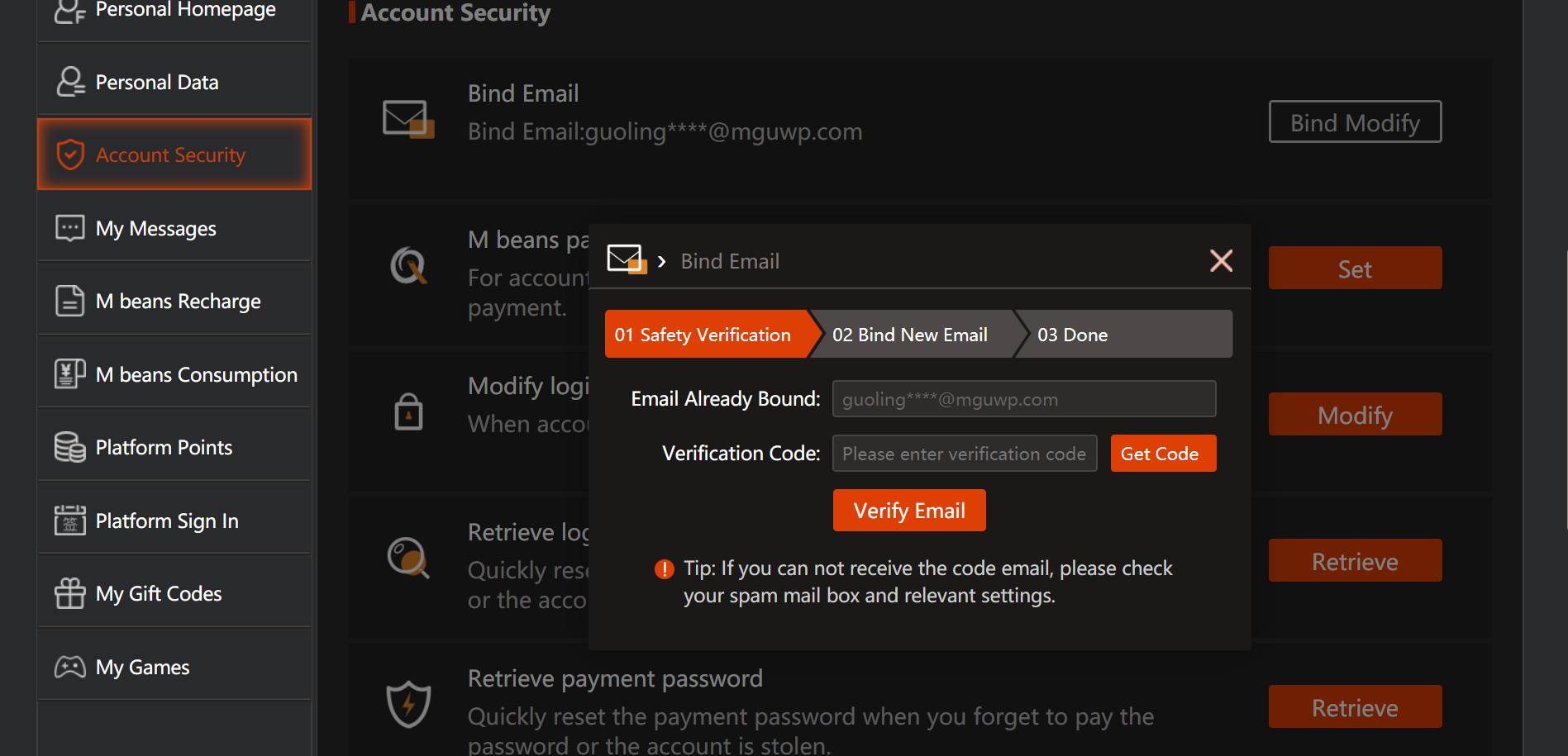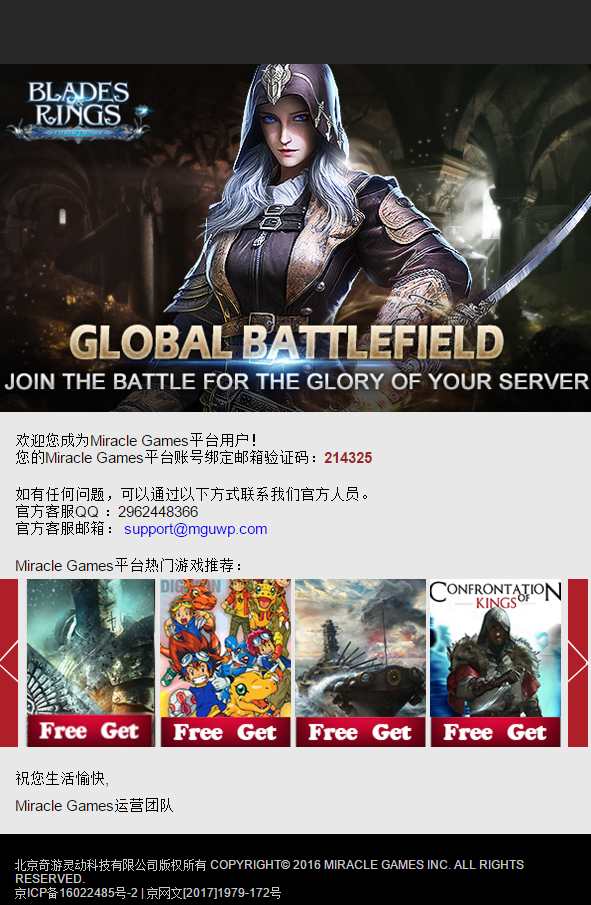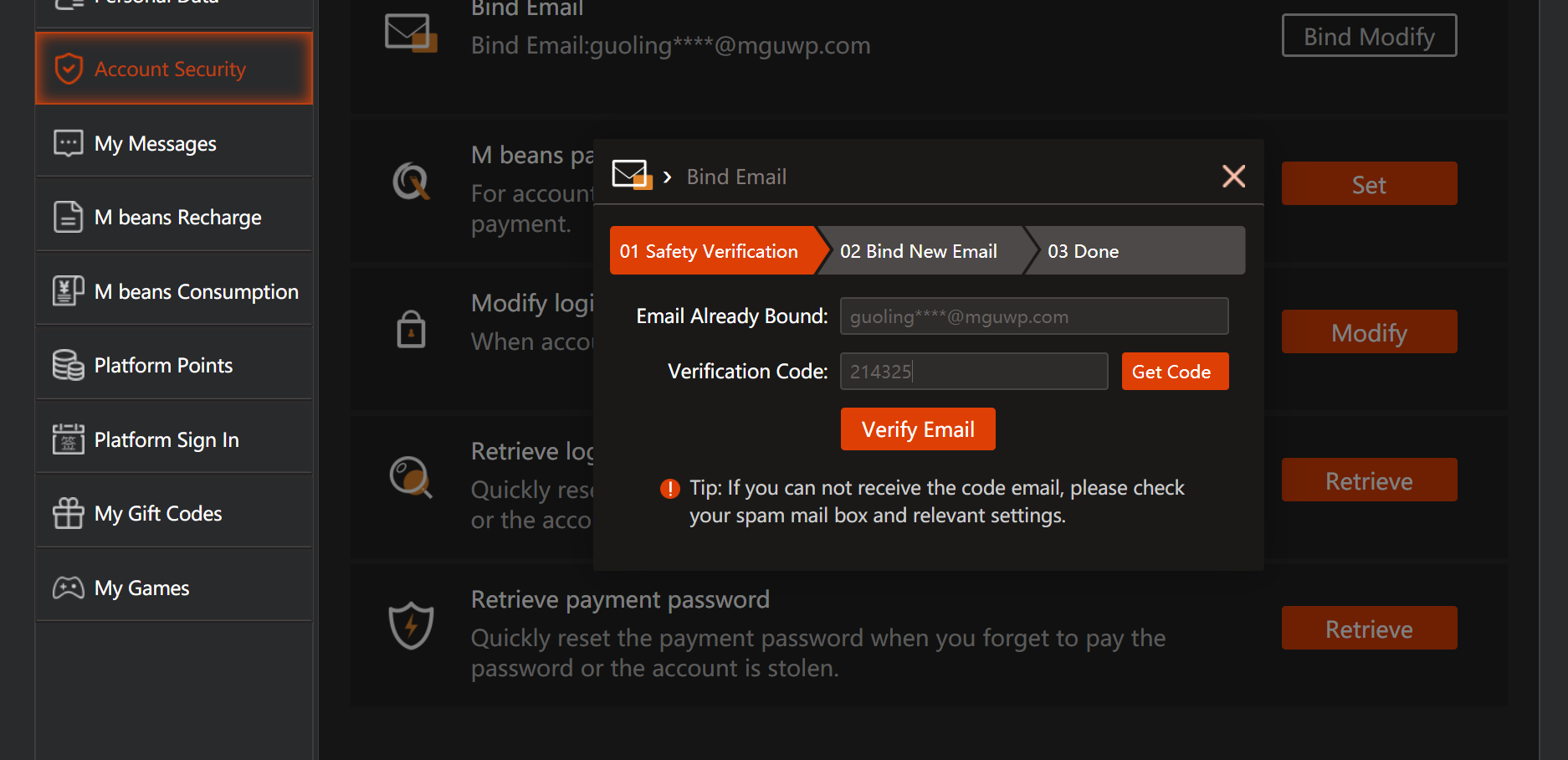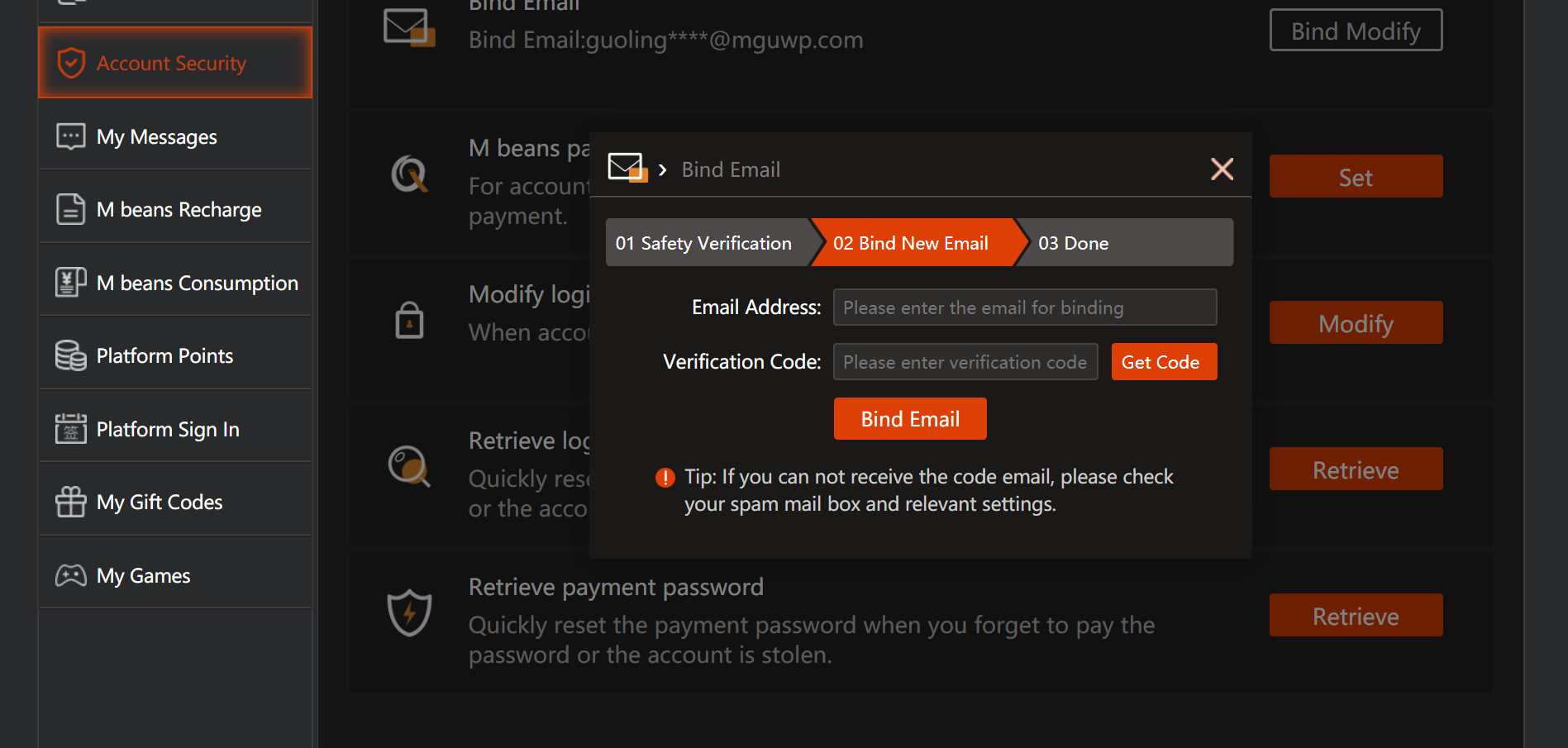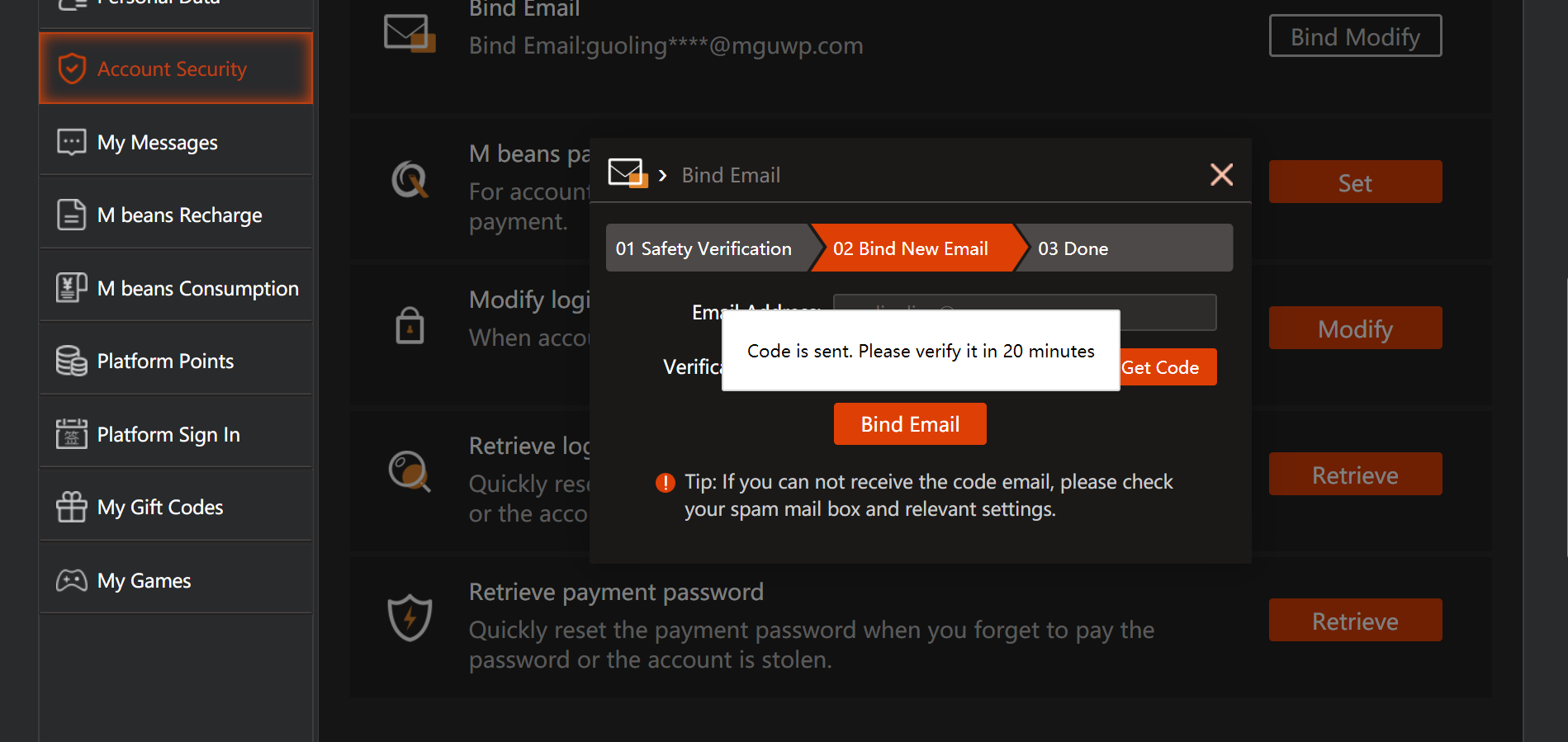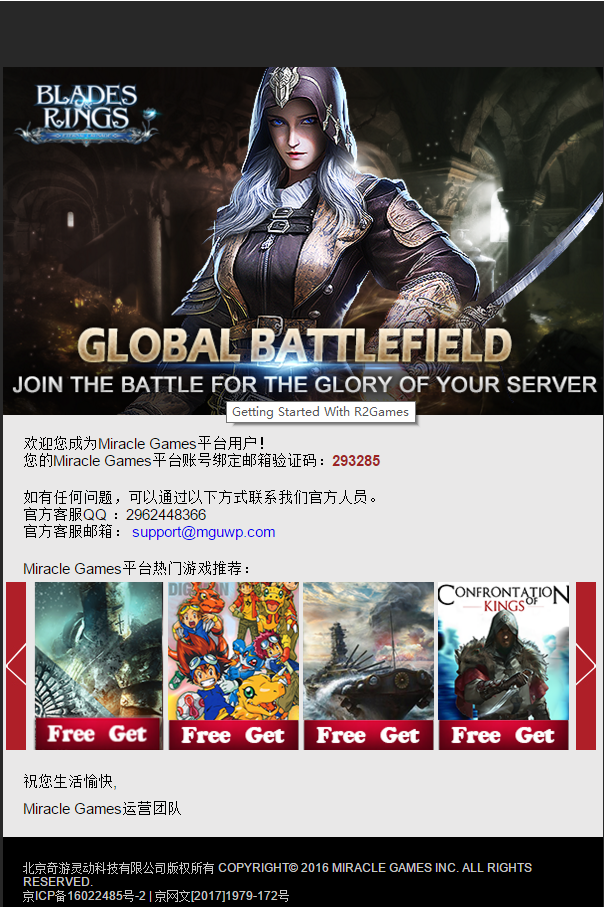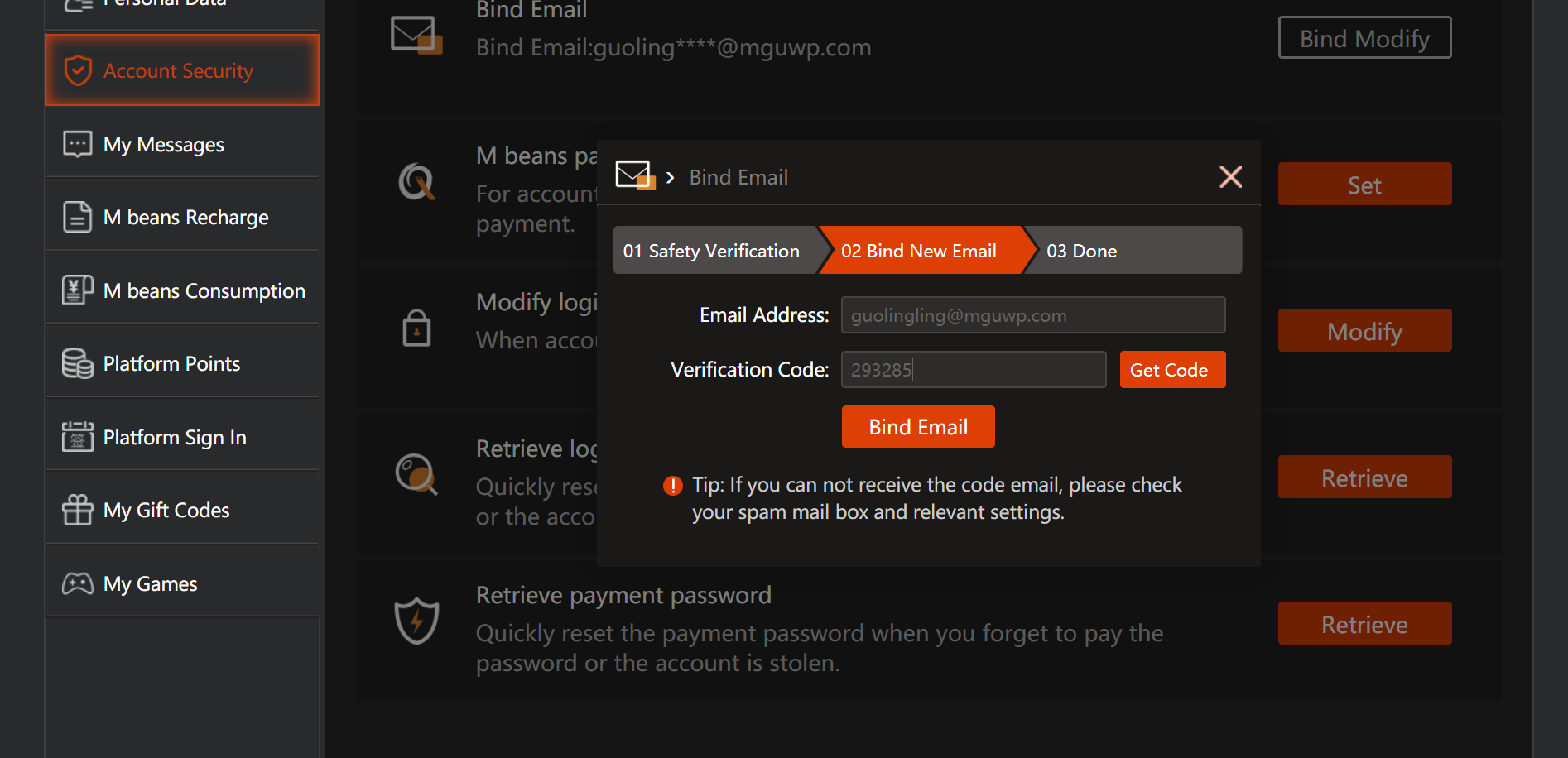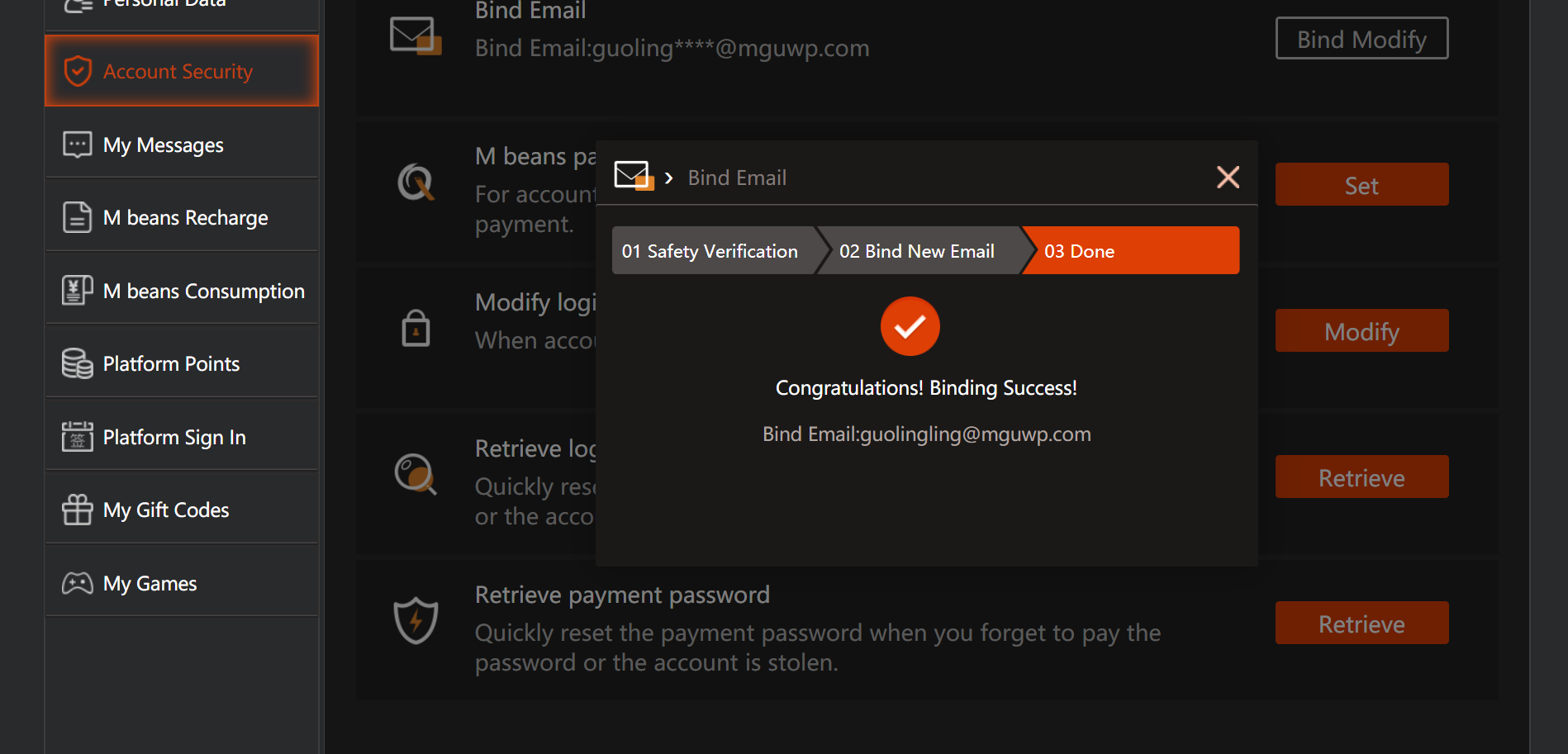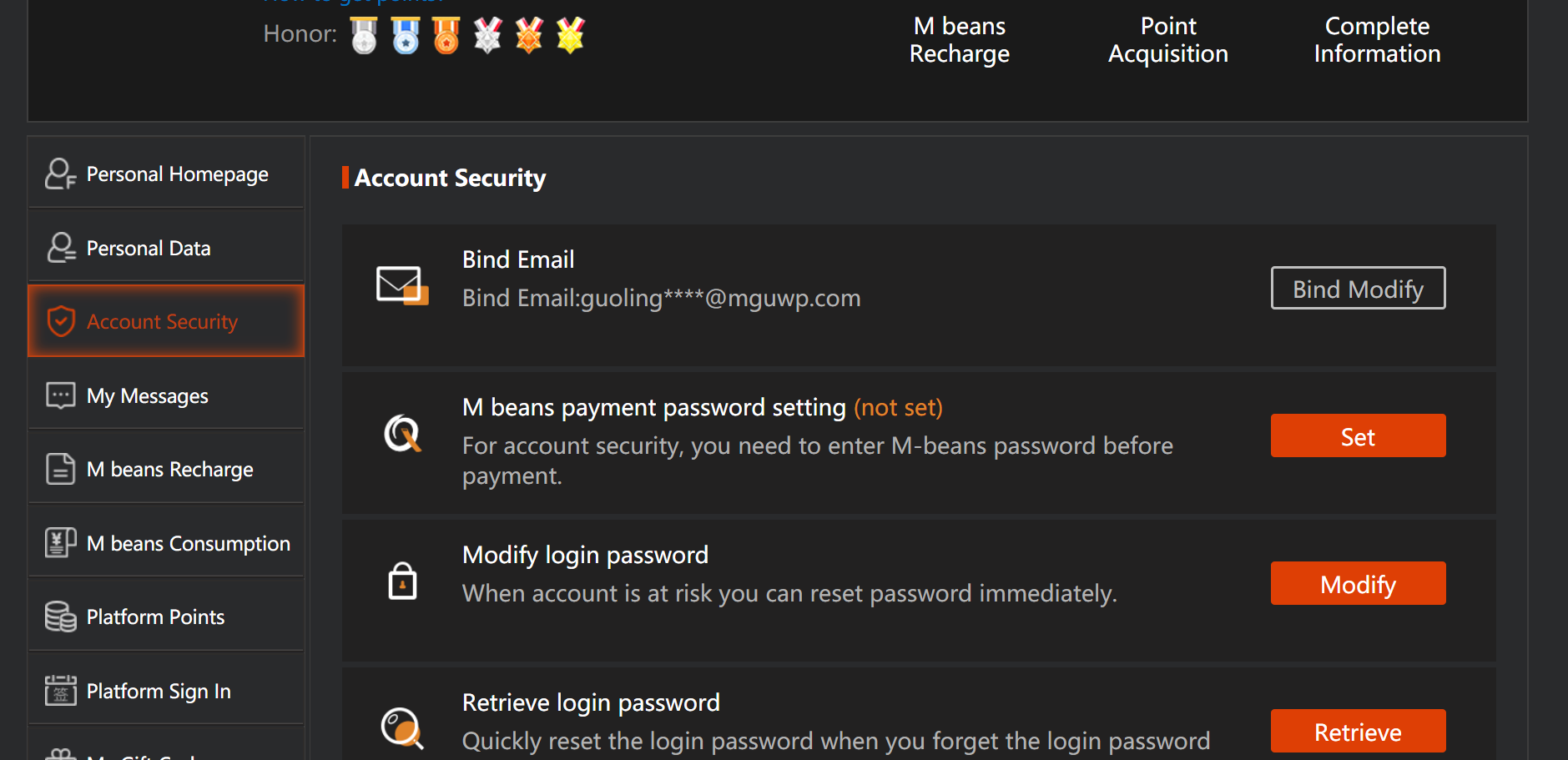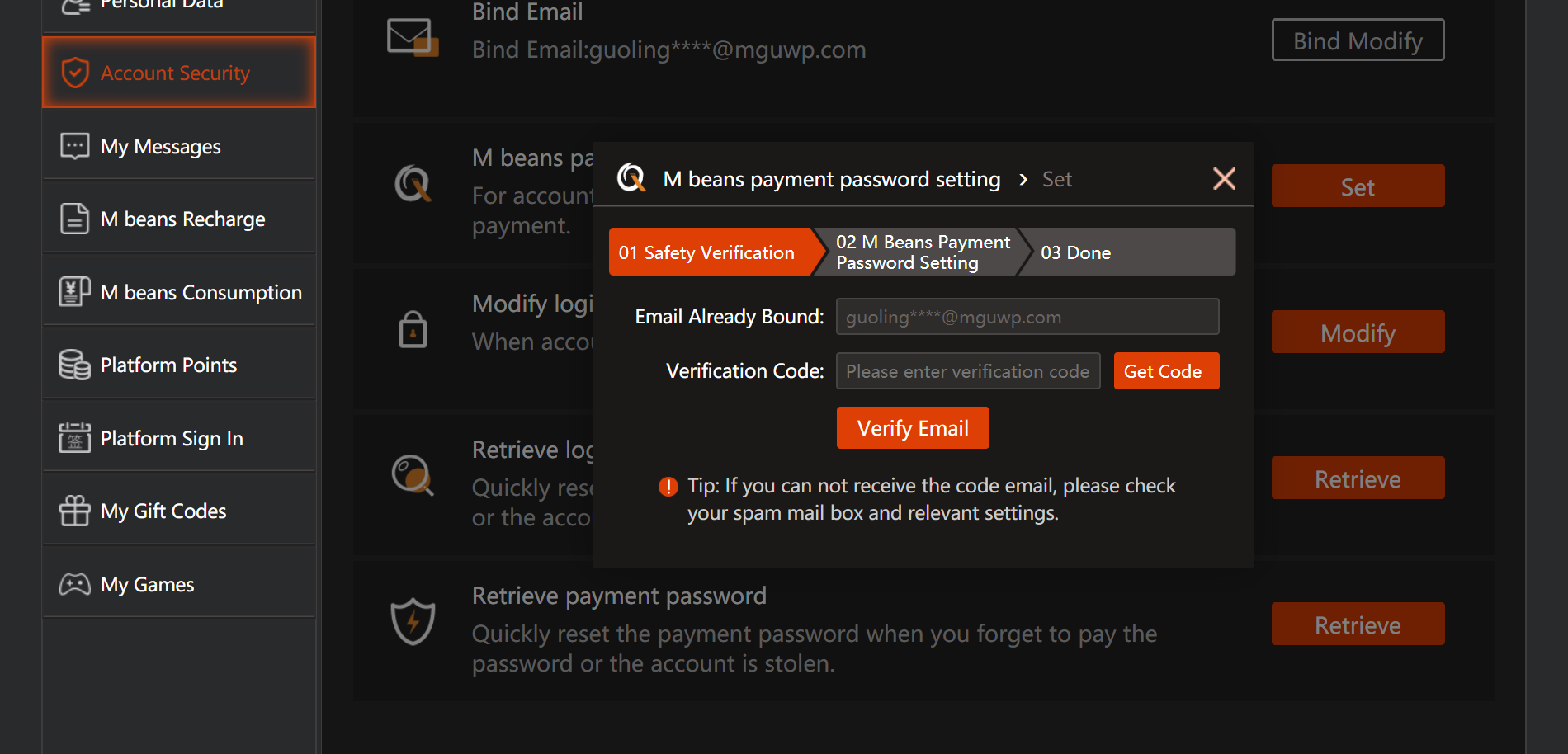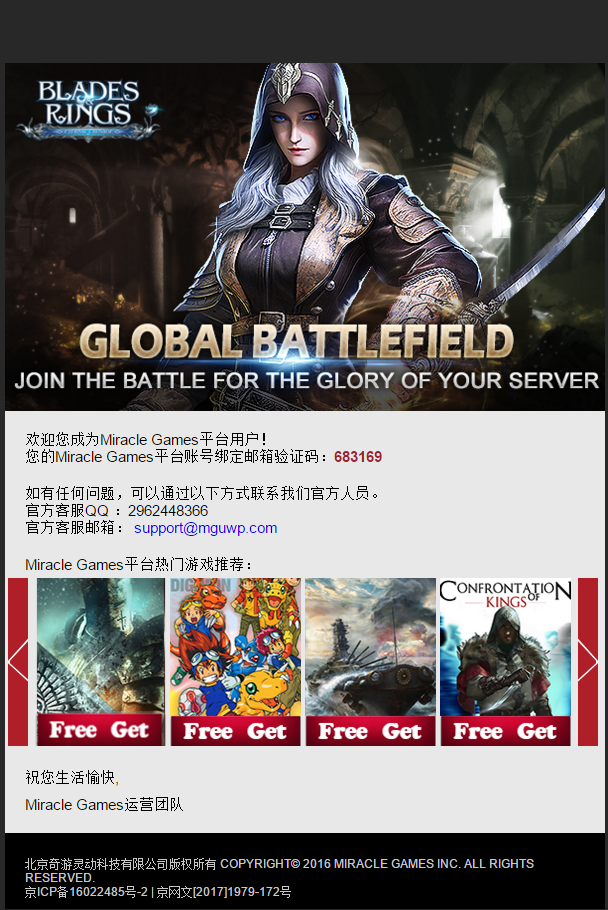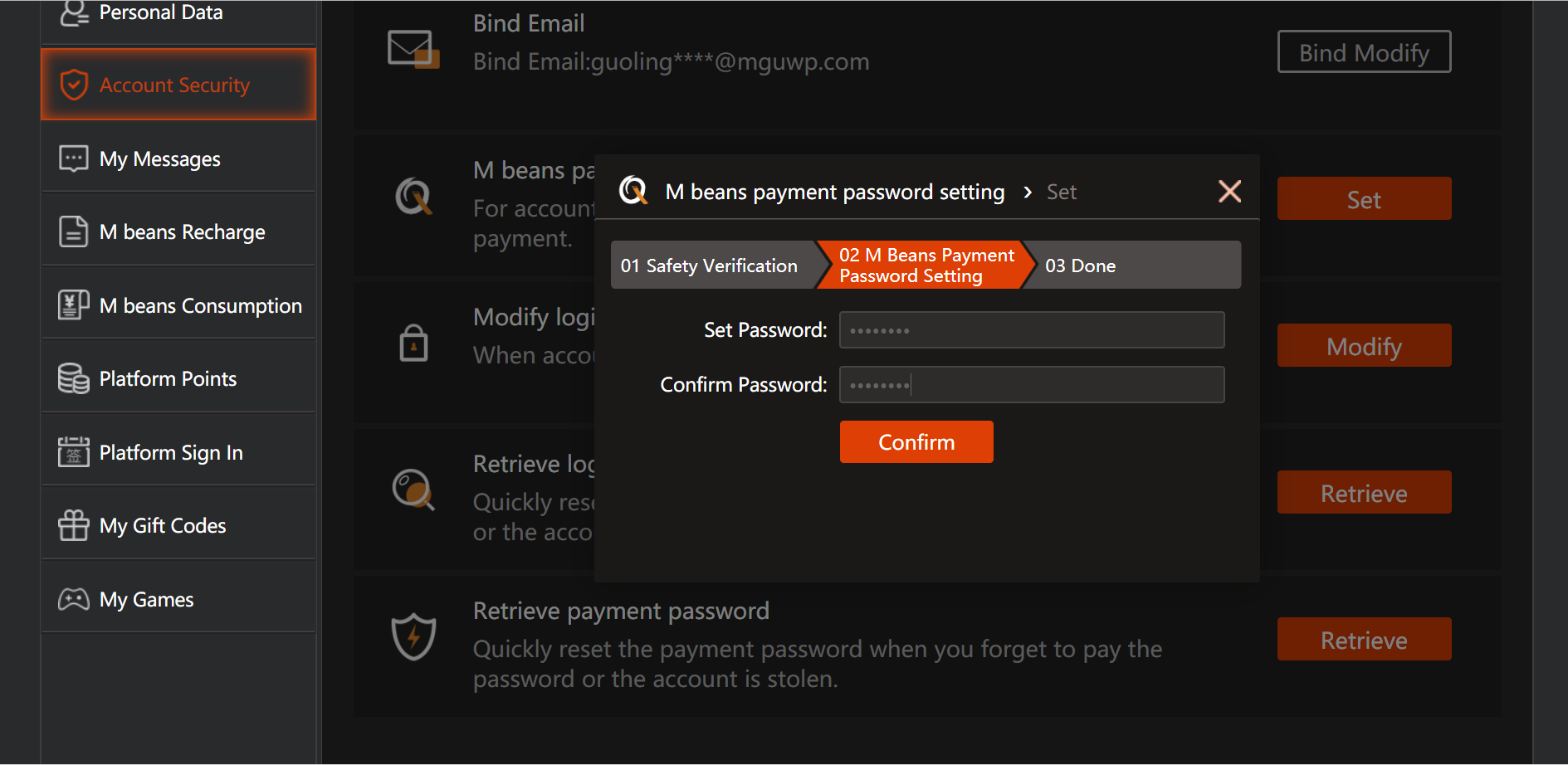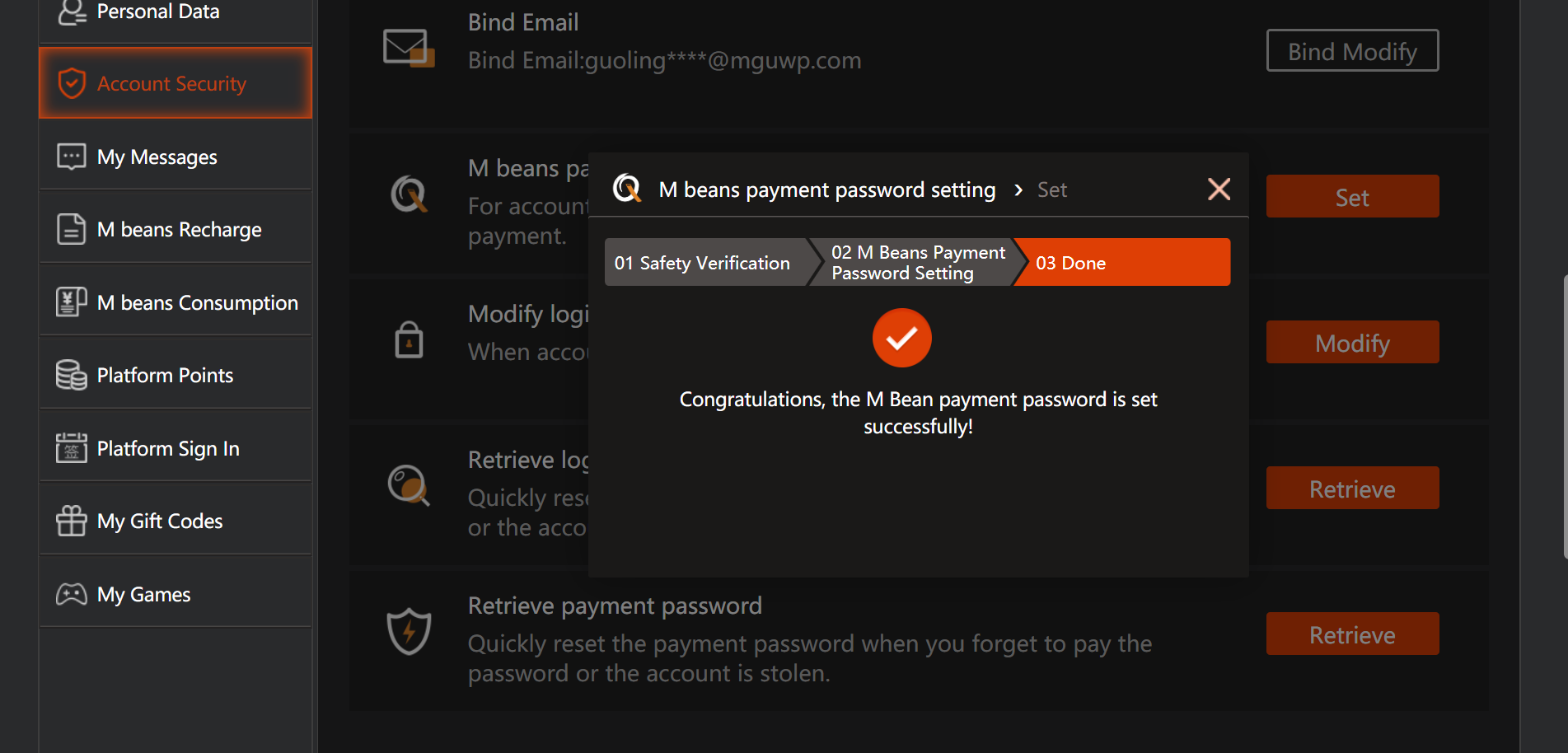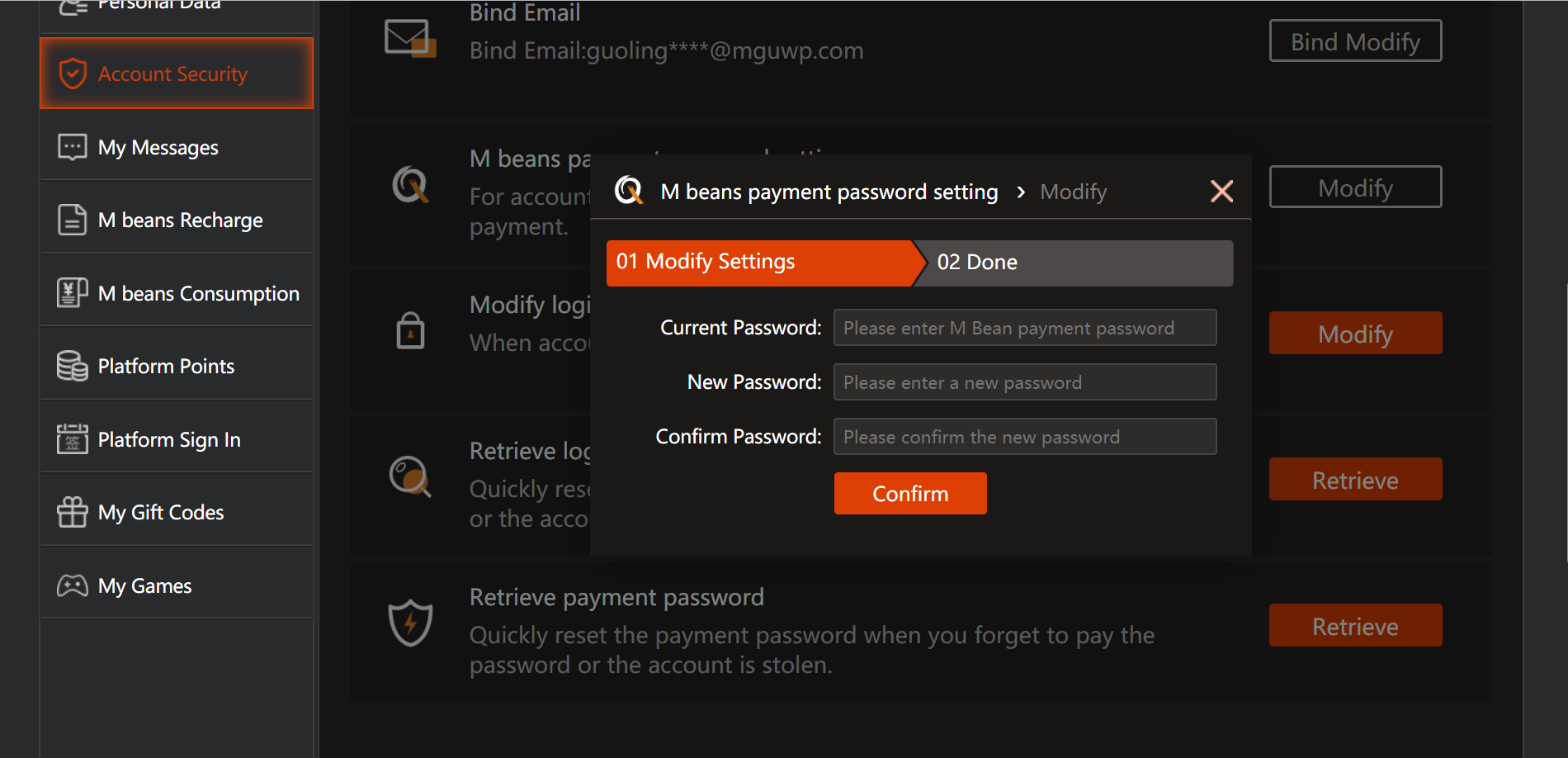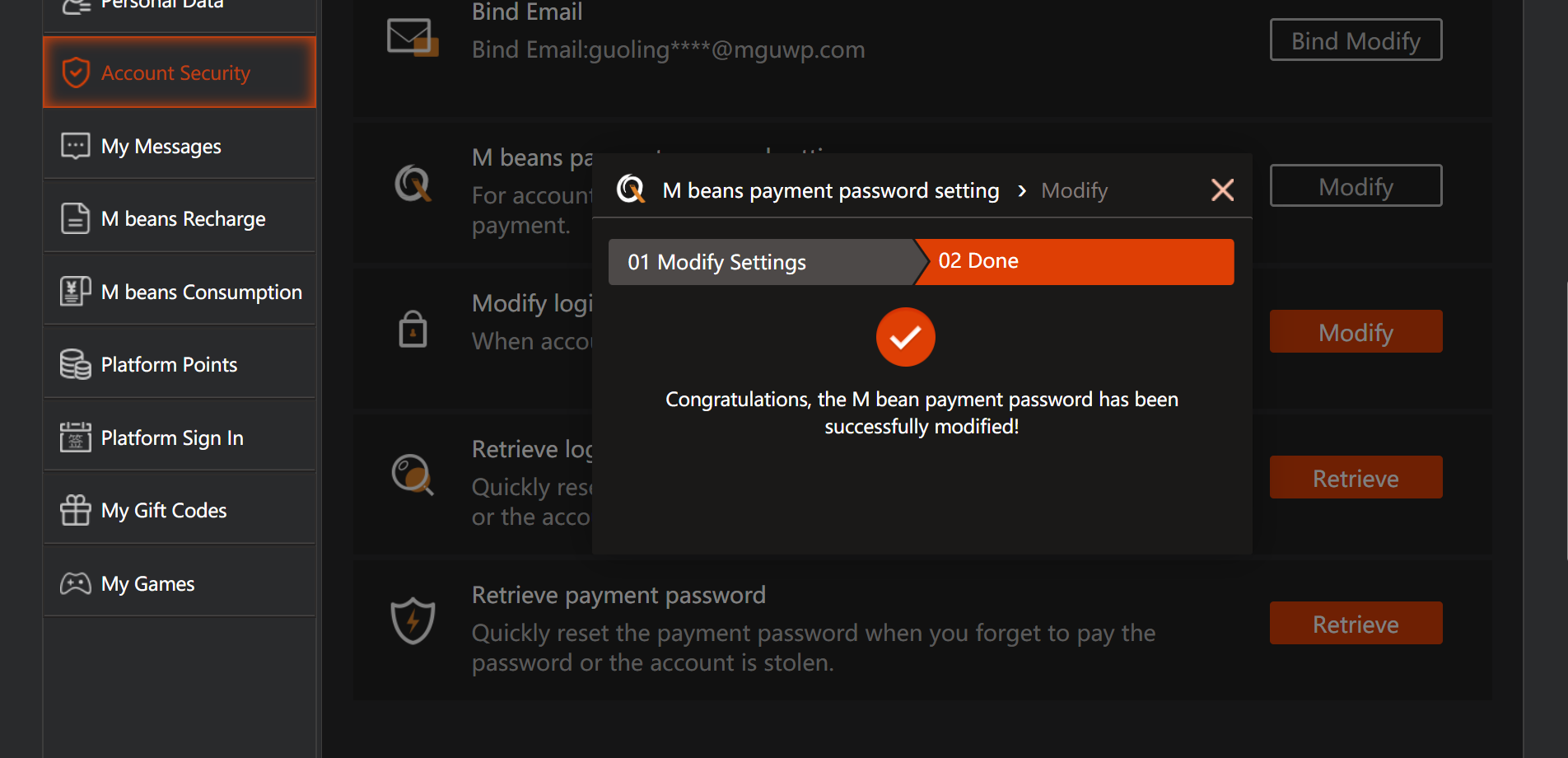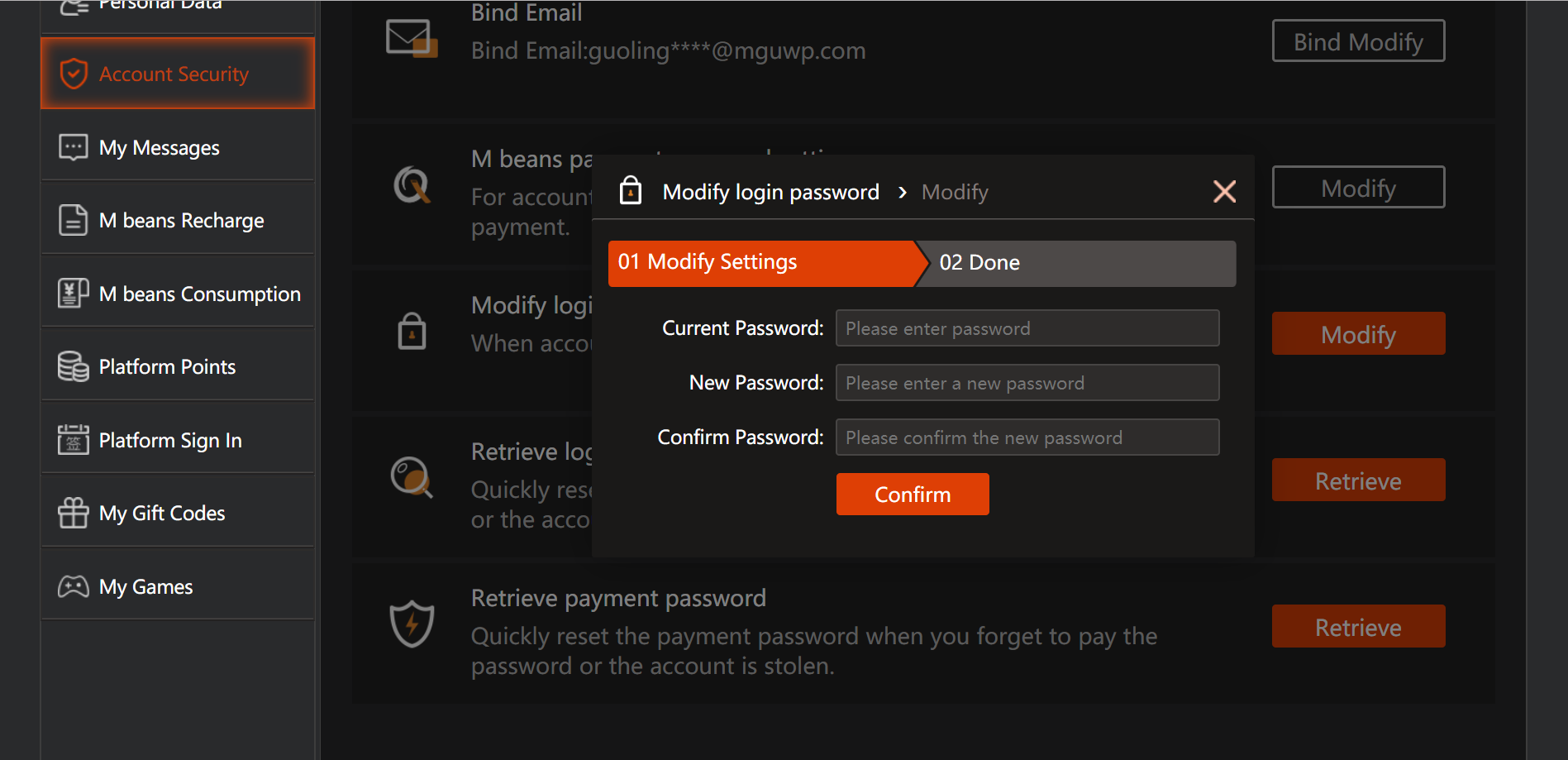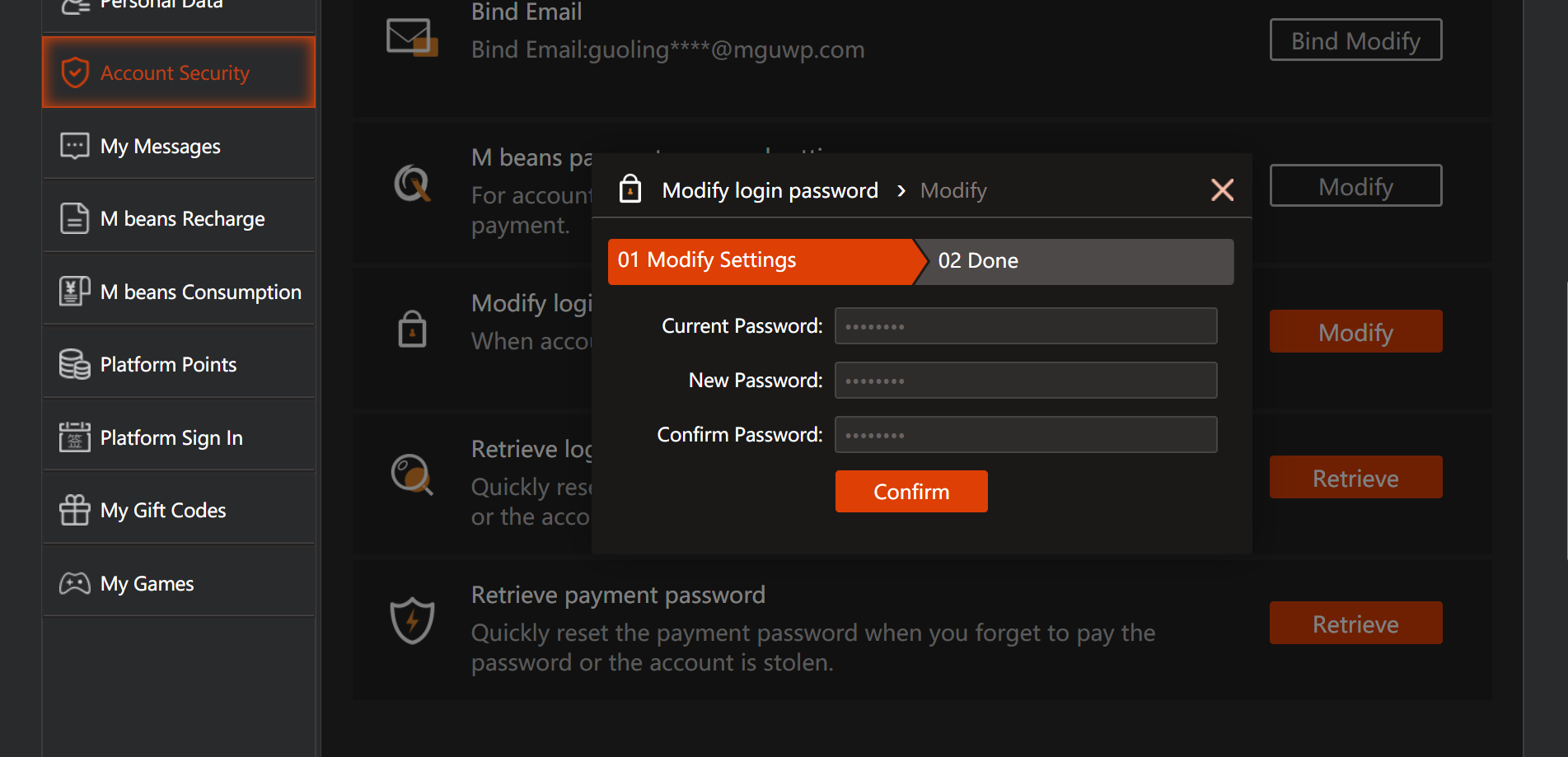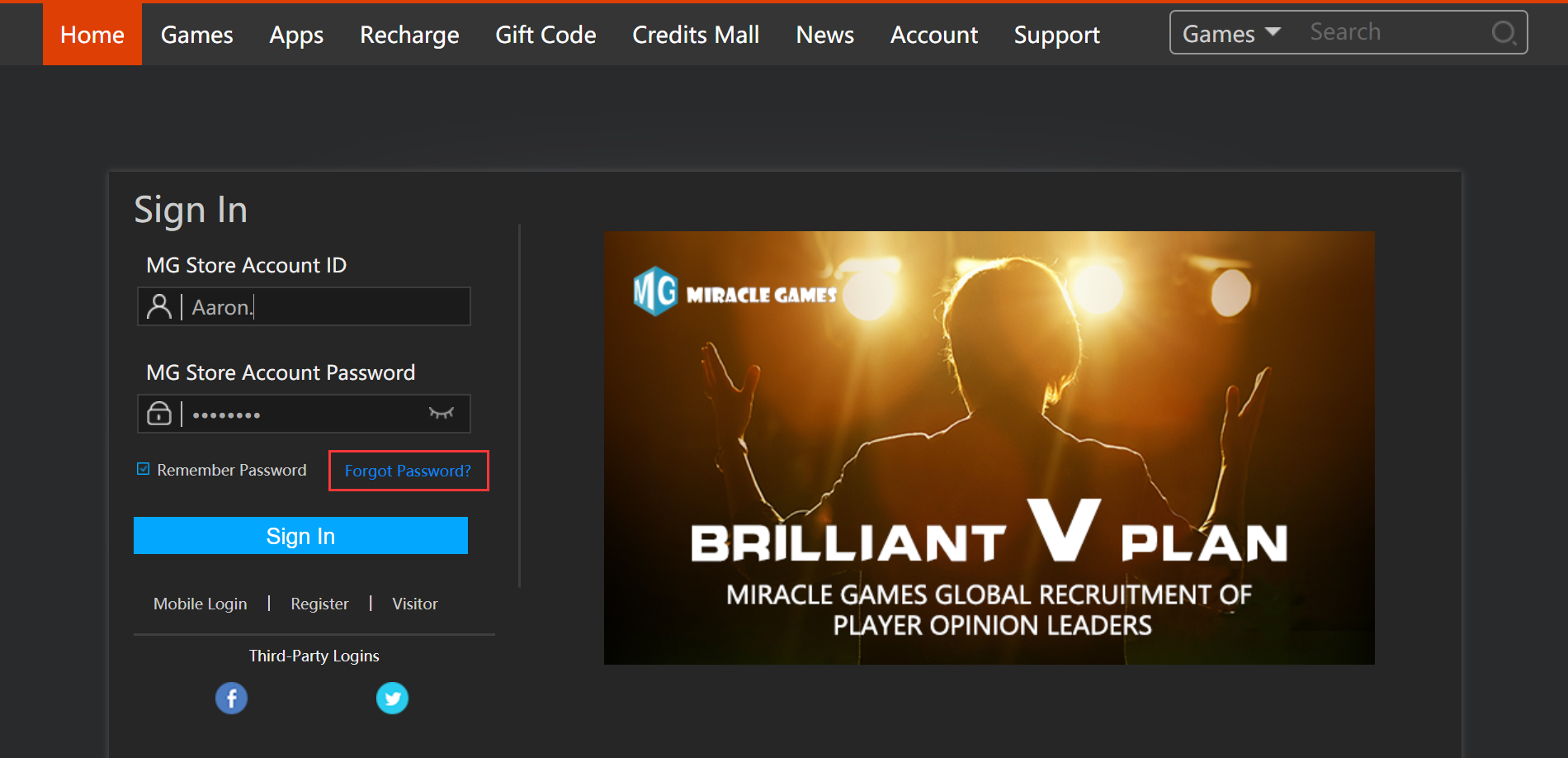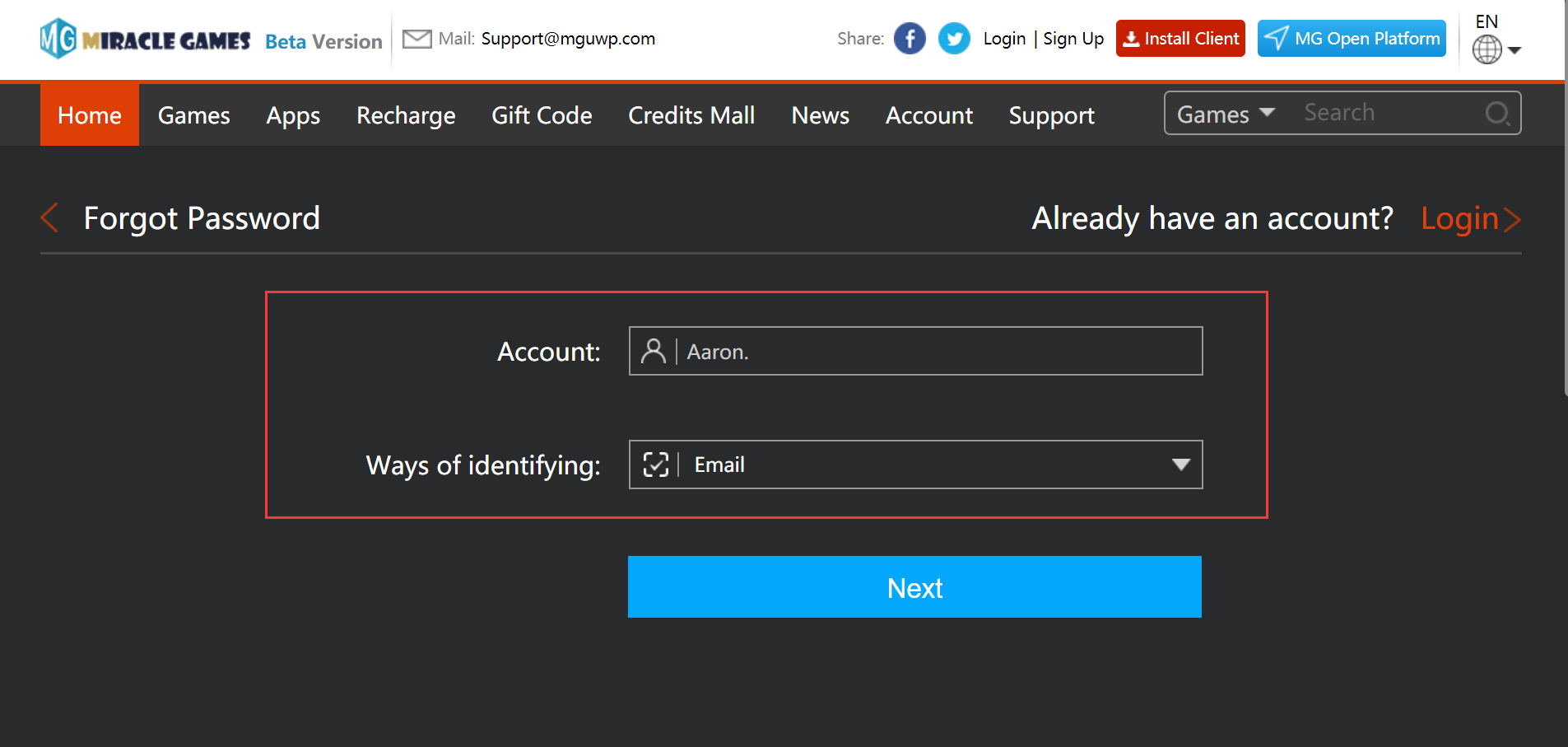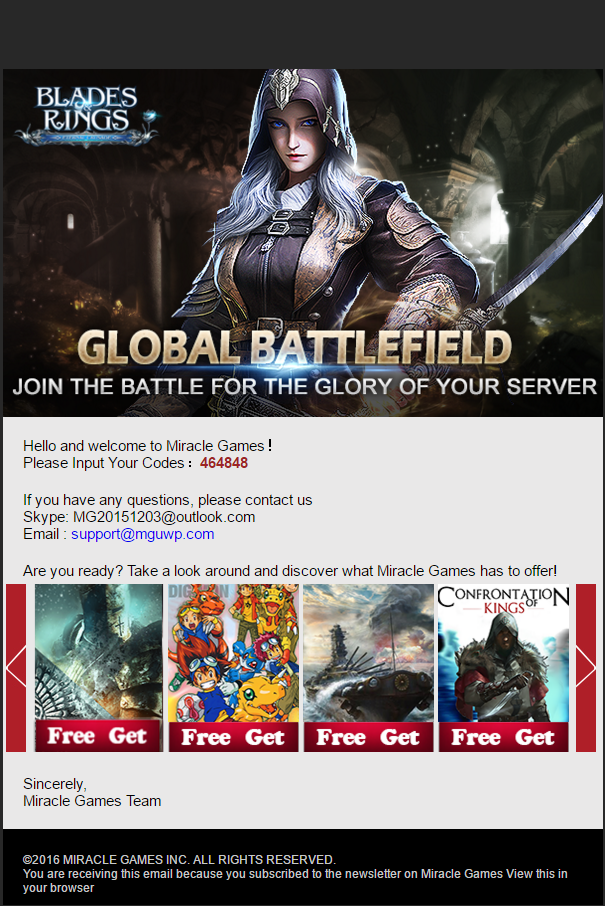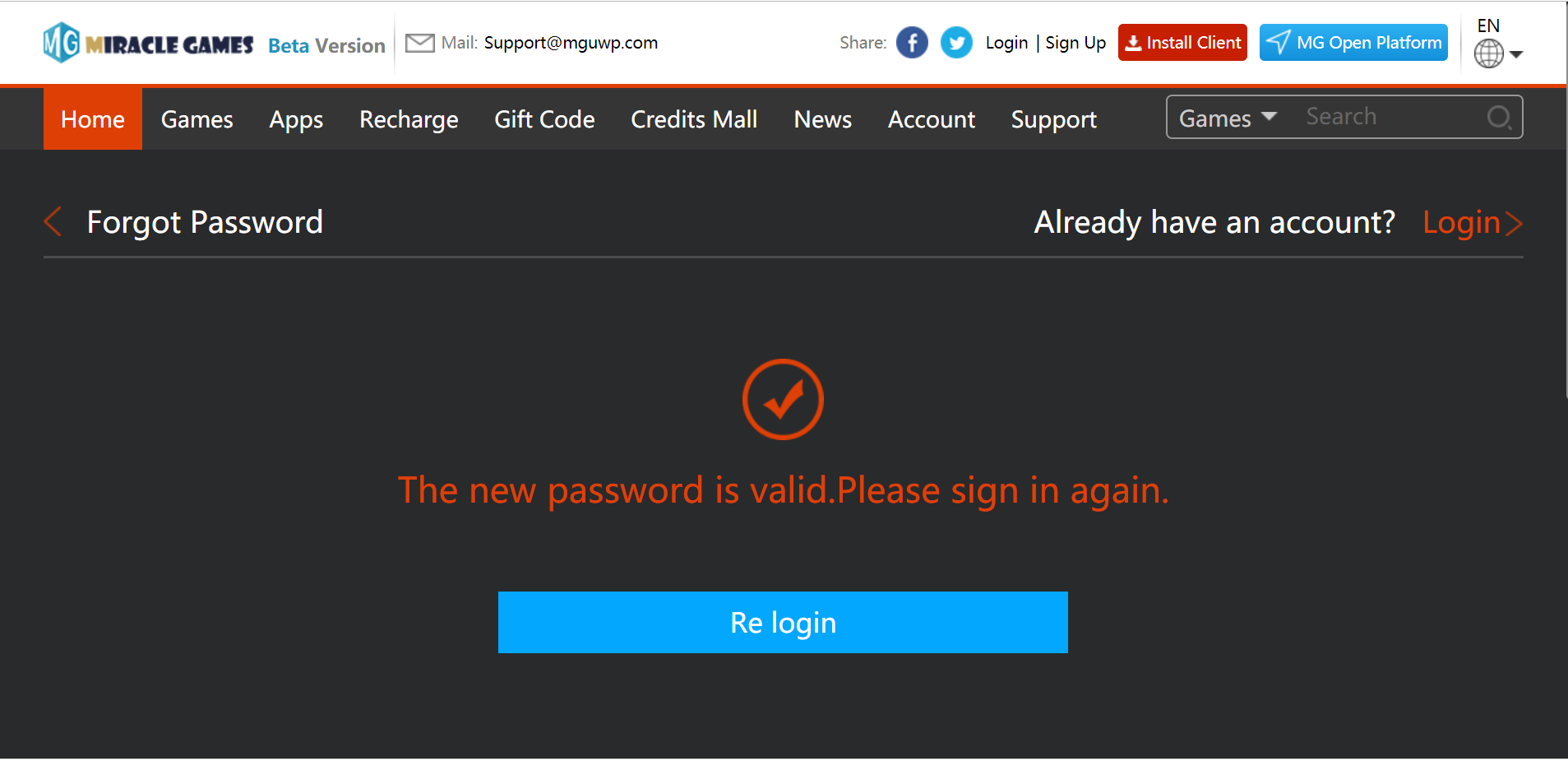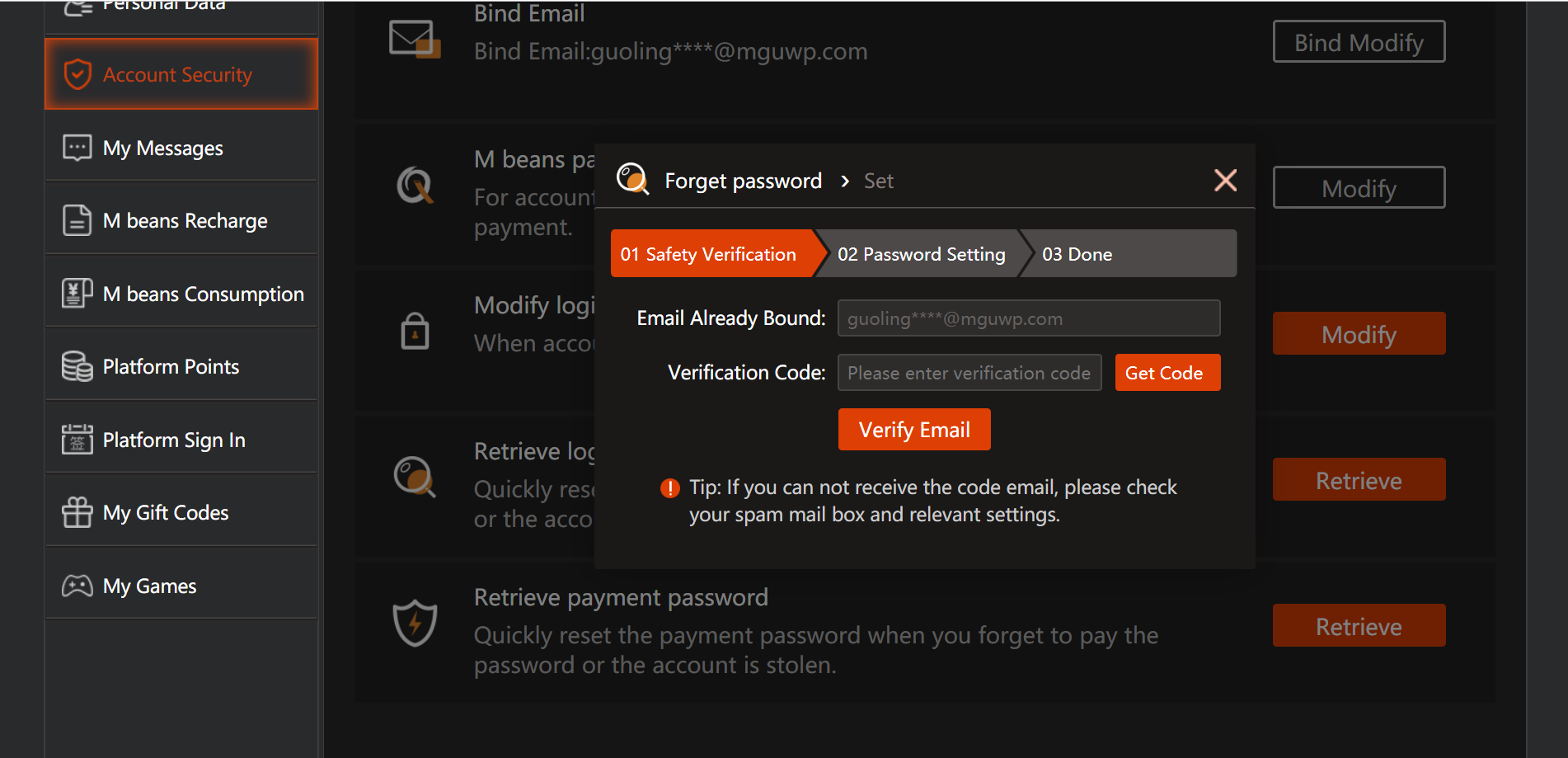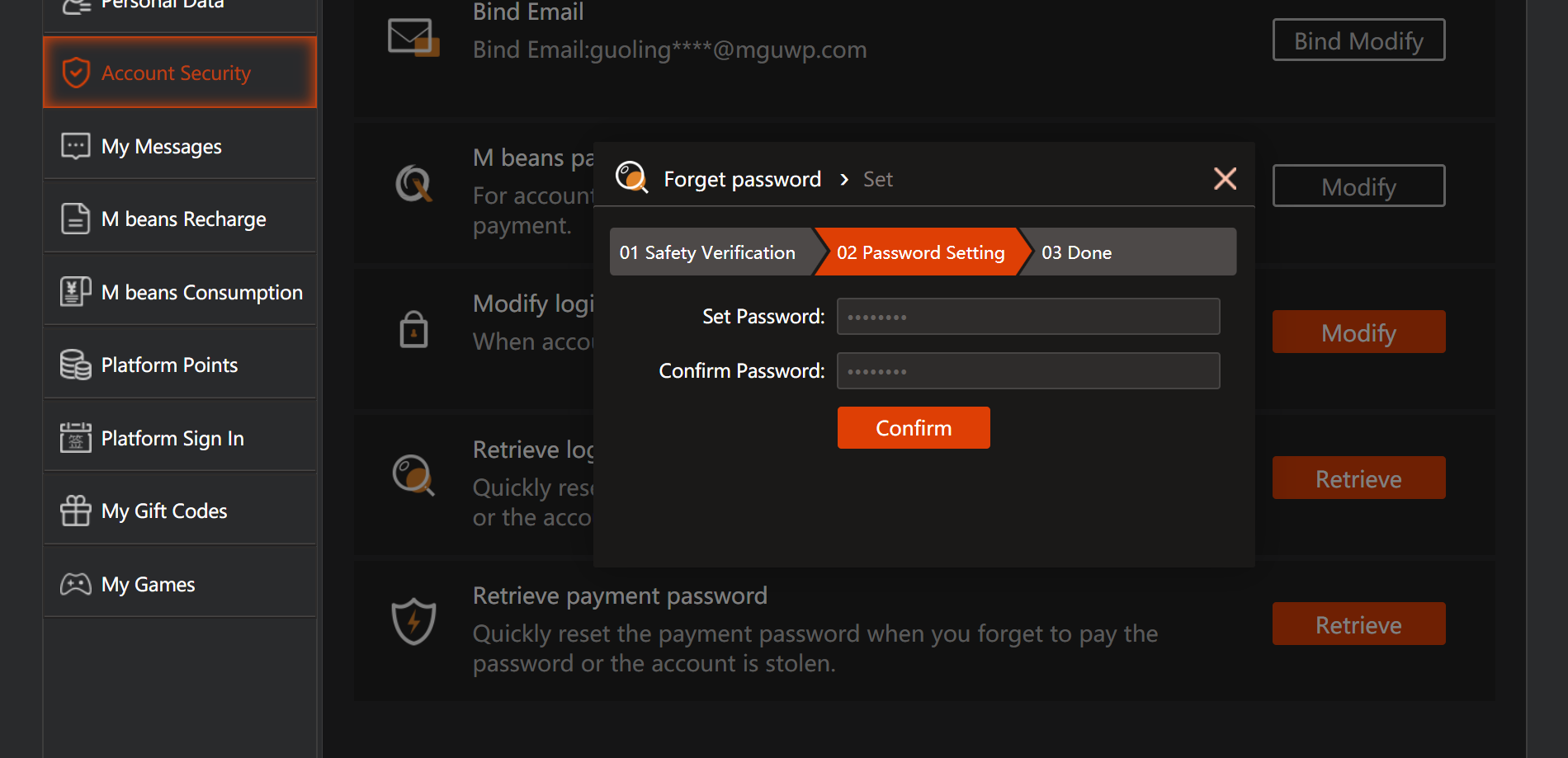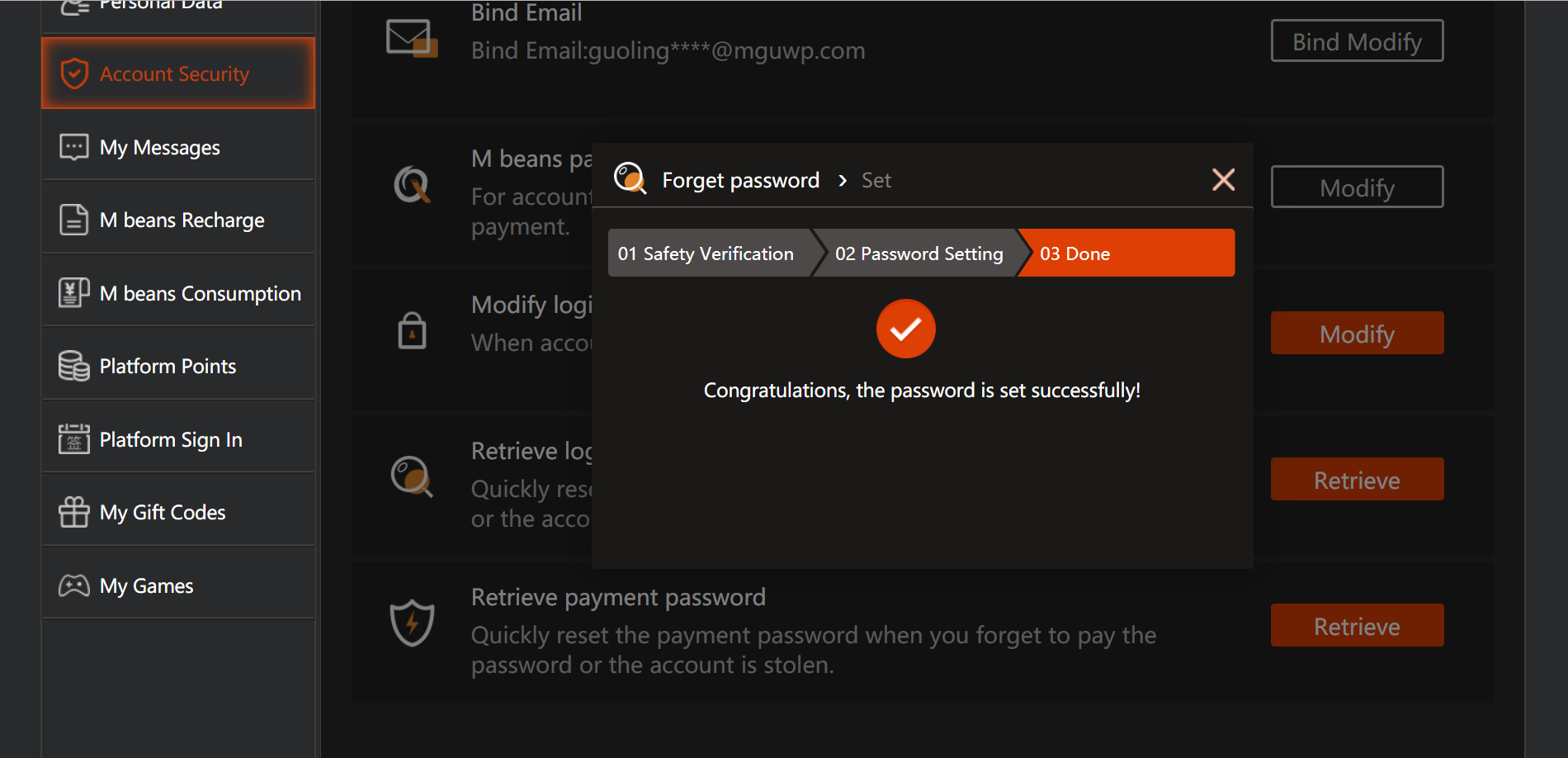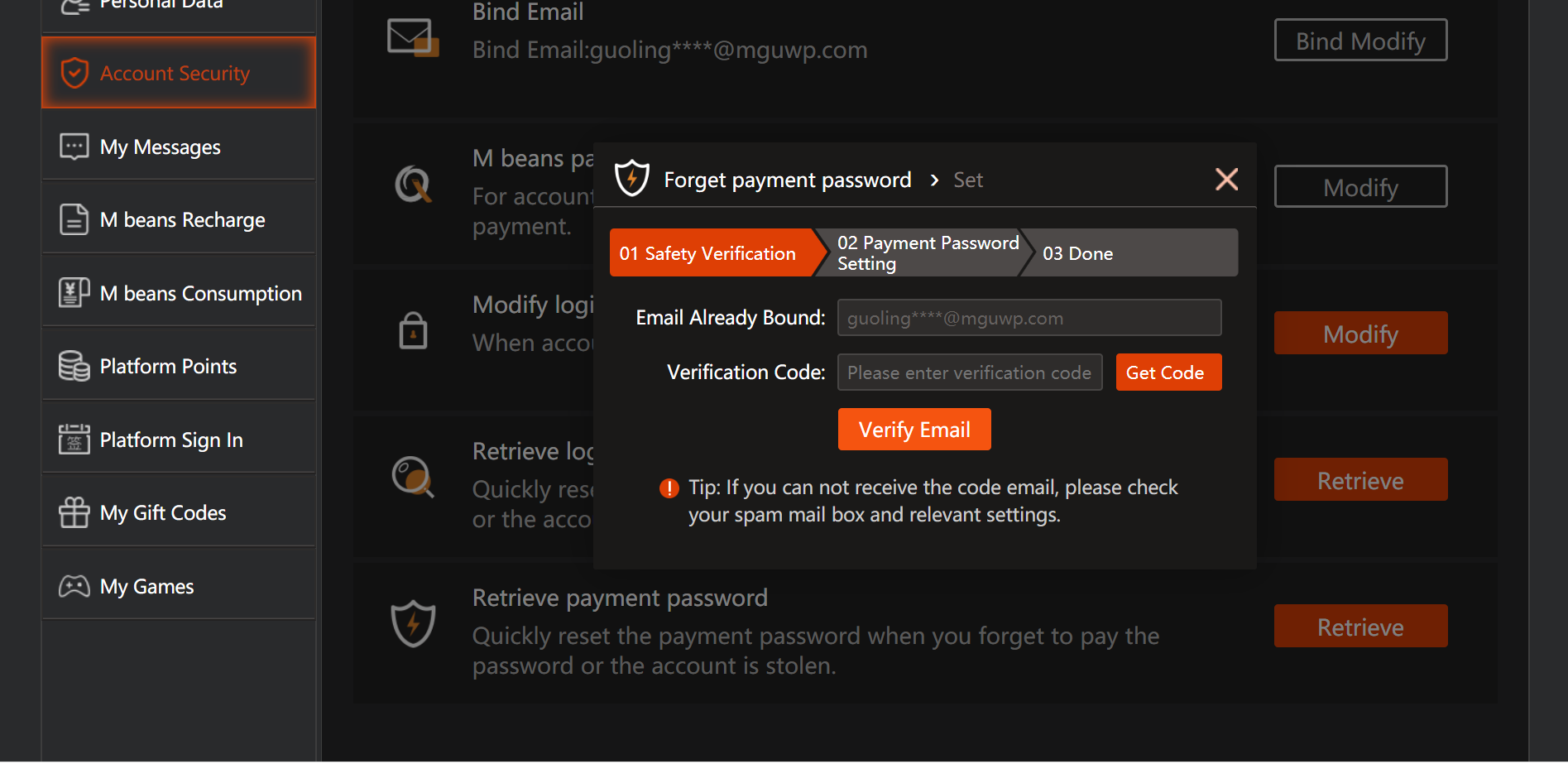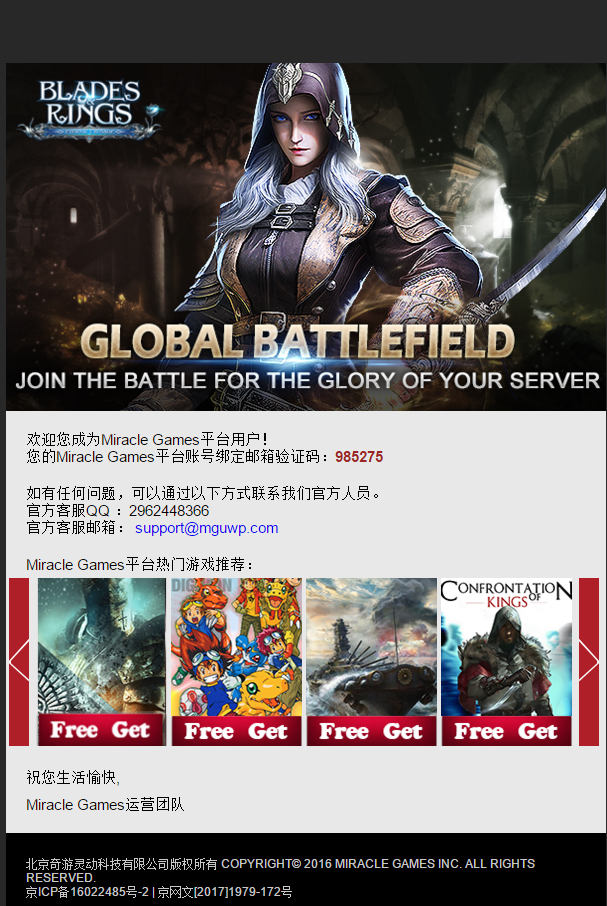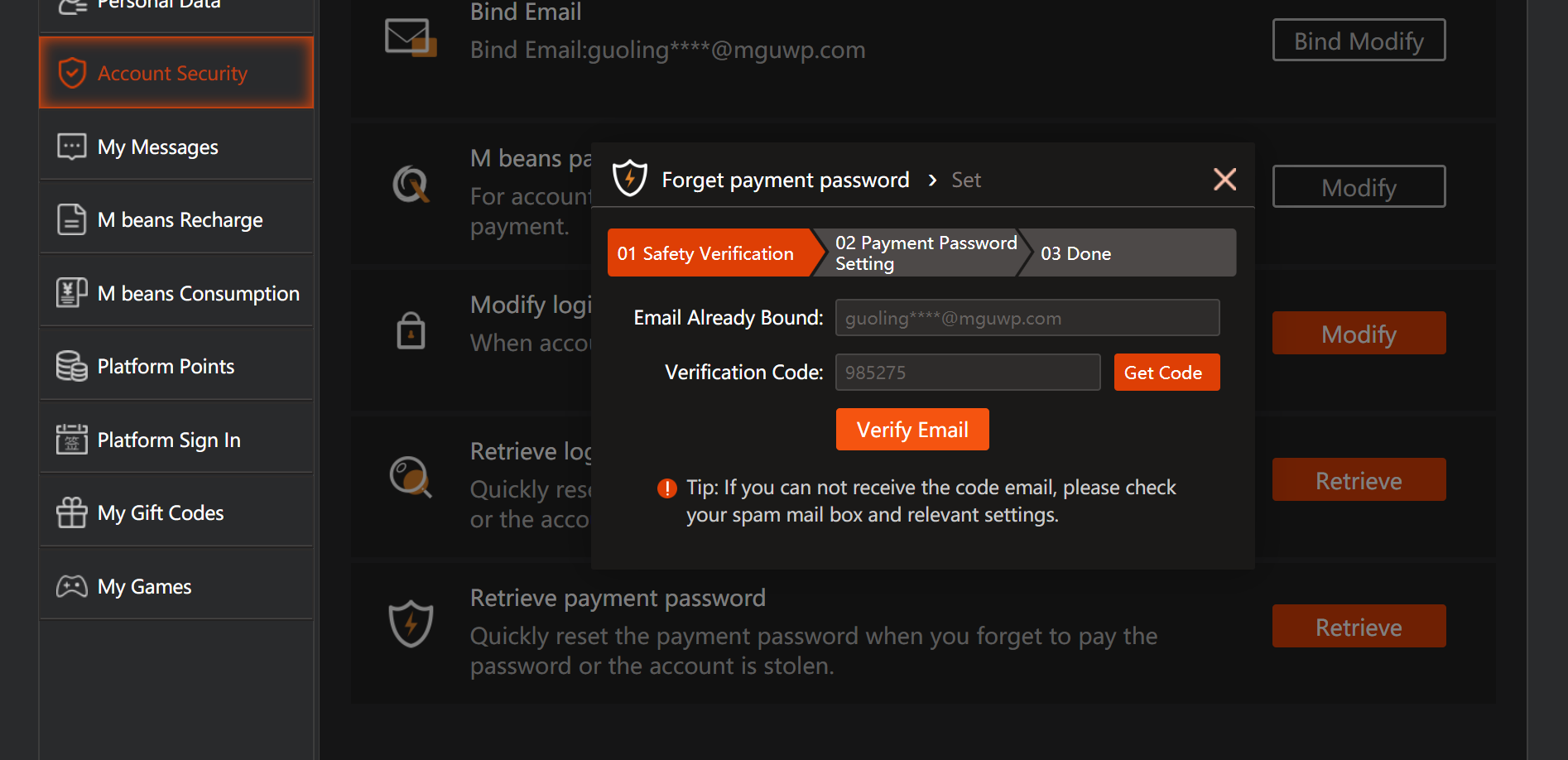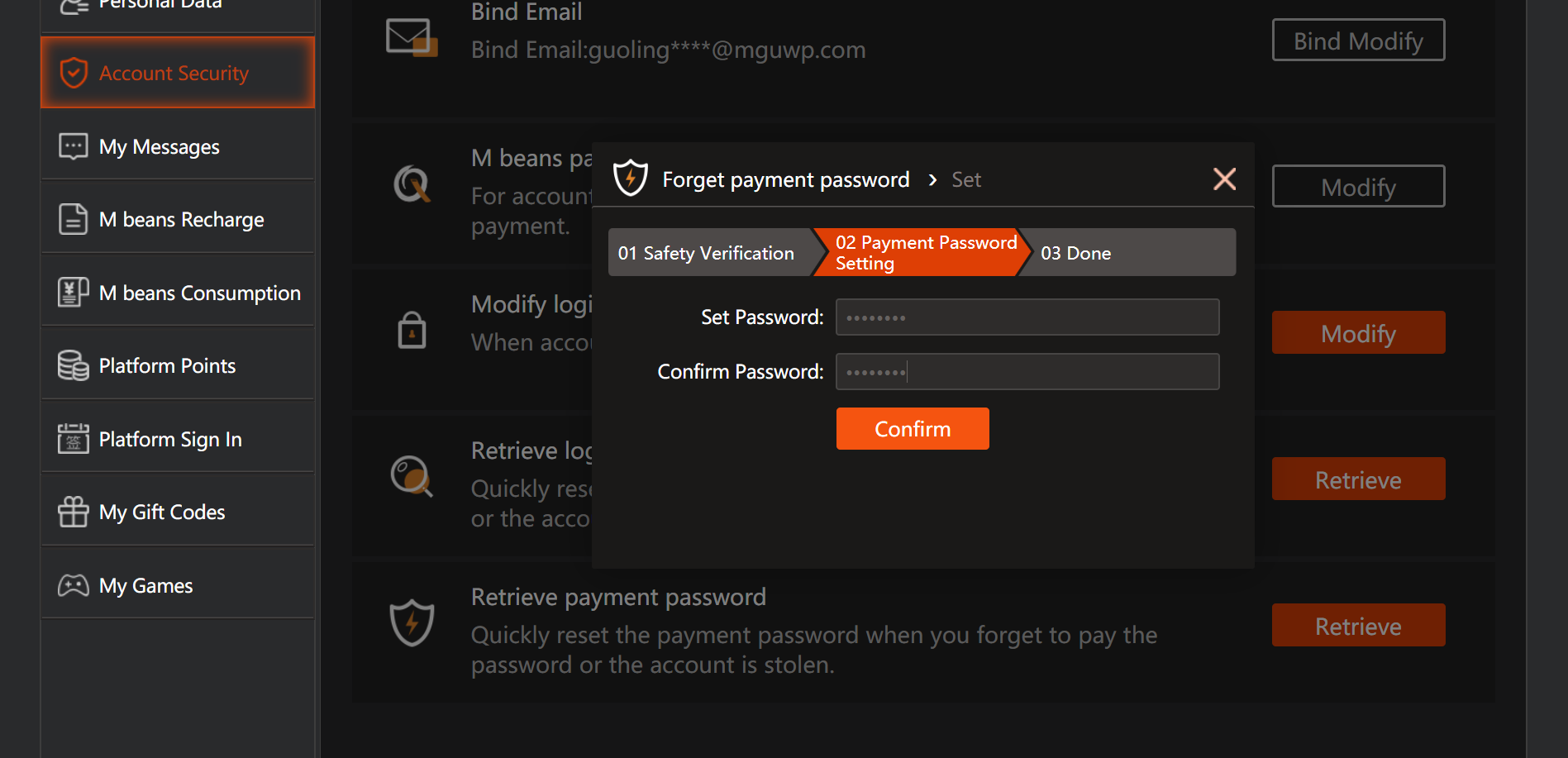Account – Account Security – Bind Mailbox
If you have not yet bound your mailbox, we have provided the function of mailbox binding in the Settings settings. If you forget your login password or payment password after the mailbox is bound, you can use the email to retrieve the functions and services. It is recommended that you must complete this binding service first.
The process is as follows: Account > Account Security > Bind Email
After you select the option for Bind Email to bind the mailbox, the screen shown in the figure on the right will appear, ready to proceed to the next step and start the process of binding the mailbox.
First fill in the email address to be bound to the email address;
Then after entering the email address, click Get Code to get the email authentication code.
If you click on Get Code successfully, there will be a countdown of 60 seconds. If you do not receive the email authentication code within 60 seconds, you can click and send again. The validity time of each authentication email is 20 minutes. Do not click and send continuously to avoid causing The authentication code is too confusing and cannot be verified correctly.
Log in to your email address to receive a verification code.
You will receive an email from the sender of “Miracle Game” titled “Getting Started With Miracle Games”.
As shown on the right, please enter the verification code (such as 645314) in the red box into the community email verification code input box.
If you have not received the verification email, please confirm whether it is in your mailbox spam or resend it later, thank you.
Enter the verification code you obtained in the email into Verification Code and click Bind Email to bind.

Once your verification is complete and your shipment is saved, you can update your information.
When the prompt on the right appears, it means that you have successfully operated.
If you have already bound your mailbox but need to change the bound mailbox, we have the ability to change the mailbox binding in the Settings settings.
The process is as follows: Settings > Bind Account > Bind Email > Bind Modify
After you select Bind Modify to change the binding mailbox option, the screen shown in the figure on the right will appear. Click Get Code to get the verification code in the old mailbox. After clicking, the message will be counted down for 60 seconds. If it is not received within 60 seconds, To the email authentication code, you can click and send again. The validity time of each authentication email is 20 minutes. Do not click and send continuously, so as to avoid too many confusions and incorrect verification.
Log in to your email address to receive a verification code.
You will receive an email from the sender of “Miracle Game” titled “Getting Started With Miracle Games”.
As shown on the right, please enter the verification code (such as: 214325) in the red box into the community email verification code input box.
If you have not received the verification email, please confirm whether it is in your mailbox spam or resend it later, thank you.
Enter the verification code you obtained in the email into Verification Code and click Verify Email to verify.
Then fill in the new email address to be bound in the Email Address field;
Then after entering the email address, click Get Code to get the email authentication code.
If you click on Get Code successfully, there will be a countdown of 60 seconds. If you do not receive the email authentication code within 60 seconds, you can click and send again. The validity time of each authentication email is 20 minutes. Do not click and send continuously to avoid causing The authentication code is too confusing and cannot be verified correctly.
Log in to your email address to receive a verification code.
You will receive an email from the sender of “Miracle Game” titled “Getting Started With Miracle Games”.
As shown on the right, please enter the verification code (such as: 293285) in the red box into the community email verification code input box.
If you have not received the verification email, please confirm whether it is in your mailbox spam or resend it later, thank you.
Account – Account Security - Change Bind Mailbox
Enter the verification code you obtained in the email into Verification Code and click Bind Email to bind.
Once you've made your changes and delivered them, you can update your information.
When the prompt on the right appears, it means that you have successfully operated.
Account – Account Security - Payment password
The Miracle Games store will offer "M beans" services and features in a new version that will be available online. You can get "M beans" and use it as a transaction on the currency platform, and you will need to enter your payment password when trading. Payment password ) , this function is to set your payment password here.
The process is as follows: Account > Account Security > M beans payment password setting > Set
To set your transaction password, you need to bind your email address first. If you have not yet bound your email address, please click “Bind Email” to bind the email.
Related procedures and instructions please refer to
Account – Account Security – Bind Mailbox
If you have already done the process of binding the mailbox, the screen shown in the figure on the right will appear. Click Get Code to verify the password for setting the payment password through the mailbox.
Enter the verification code you obtained in the email into Verification Code and click Verify Email to verify.
Log in to your email address to receive a verification code.
You will receive an email from the sender of “Miracle Game” titled “Getting Started With Miracle Games”.
As shown on the right, please enter the verification code (such as: 683169) in the red box into the community email verification code input box.
If you have not received the verification email, please confirm whether it is in your mailbox spam or resend it later, thank you.
Account – Account Security - Set up payment password
After the mailbox verification code is passed, the content shown in the right figure will appear.
Please fill in Set Password and Confirm password in sequence, then click “Confirm” to send it out.
If the password matches, the next step will be taken. If the error fails, please confirm the password format or the two passwords entered.
Once you've made your changes and delivered them, you can update your information.
When the prompt on the right appears, it means that you have successfully operated.
Function – Security Settings - Modify payment password
If you have already set a payment password but need to change your payment password, we have the ability to change the payment password in the Settings settings.
The process is as follows: Account > Account Security > M beans payment password setting > Modify

After you select the option to change the payment password, the screen shown in the figure on the right will appear, and then the next action will be taken.
Please enter Current Password / New Password / Confirm password in the screen as shown on the right. After the input is completed, click “Confirm” to send it out.
If the password matches, the next step will be taken. If the error fails, please confirm the password format or the two passwords entered.
Once you've made your changes and delivered them, you can update your information.
When the prompt on the right appears, it means that you have successfully operated.
If you need to change your login password, we have the ability to change your login password in the Settings settings.
The process is as follows: Account > Account Security > Modify login password > Modify
Account – Account Security - Change login password
After you select the option to change the login password, the screen shown at right will appear and the next action will be taken.
Please enter Current Password / New Password / Confirm password in the screen as shown on the right. After the input is completed, click “Confirm” to send it out.
If the password matches, the next step will be taken. If the error fails, please confirm the password format or the two passwords entered.
Once you've made your changes and delivered them, you can update your information.
When the prompt on the right appears, it means that you have successfully operated.
Account – Account Security - Forgot password 01
If you have forgotten the Miracle Games store password before logging in to the game, but you have already bound the mailbox, you need to change the login password. We have provided the Forget password forgot password and change the login password in the login area.
If you click on Forget password, the web page will be opened to guide you to change the password. When the screen on the right appears, please enter your Miracle Games store account in the red box and select Next.
Then, when your account and verification code verification method appears, please confirm that your account is correct, and select the Email method (currently only provide Email), and select Next.
When the page on the right appears, please click “Get Codes” in the red box on the page and go to the mailbox to receive the verification code.
Log in to your email address to receive a verification code.
You will receive an email from the sender of “Miracle Game” titled “Getting Started With Miracle Games”.
As shown on the right, please enter the verification code (such as 464848) in the red box into the webpage verification code input box.
If you have not received the verification email, please confirm whether it is in your mailbox spam or resend it later, thank you.
After you receive the email verification code, please fill in the email verification code and new password on the page, and select Next.
Once you've made your changes and delivered them, you can update your information.
When the prompt on the right appears, it means that you have successfully operated.
You can log in to your game with your newly modified password.
Account – Account Security - Forgot password 02
If you have logged in to the game using the password memory function, but have forgotten the login password and have completed the mailbox binding, we need to change the login password when the login password needs to be changed.
The process is as follows: Account > Account Security > Retrieve login password > Modify

If you have already done the process of binding the mailbox, the screen shown in the figure on the right will appear. Click Get Code to verify the password for setting the payment password through the mailbox.
Log in to your email address to receive a verification code.
You will receive an email from the sender of “Miracle Game” titled “Getting Started With Miracle Games”.
As shown on the right, please enter the verification code (such as 106466) in the red box into the webpage verification code input box.
If you have not received the verification email, please confirm whether it is in your mailbox spam or resend it later, thank you.
Enter the verification code you obtained in the email into Verification Code and click Verify Email to verify.
After the mailbox verification code is passed, the content shown in the right figure will appear.
After the mailbox verification code is passed, the content shown in the right figure will appear. Please fill in Set Password and Confirm password in sequence, then click “Confirm” to send it out.
If the password matches, the next step will be taken. If the error fails, please confirm the password format or the two passwords entered.
Once you've made your changes and delivered them, you can update your information.
When the prompt on the right appears, it means that you have successfully operated.
You can log in to your game with your newly modified password.
Account – Account Security - Forgot to pay the password
If you have forgotten your payment password and have completed the mailbox binding, you will need to change the payment password. We have changed the payment password in the Settings settings.
The process is as follows: Account > Account Security > Retrieve payment password > Modify
If you have already done the process of binding the mailbox, the screen shown in the figure on the right will appear. Click Get Code to verify the password for setting the payment password through the mailbox.
Log in to your email address to receive a verification code.
You will receive an email from the sender of “Miracle Game” titled “Getting Started With Miracle Games”.
As shown on the right, please enter the verification code (such as 985275) in the red box into the webpage verification code input box.
If you have not received the verification email, please confirm whether it is in your mailbox spam or resend it later, thank you.
Enter the verification code you obtained in the email into Verification Code and click Verify Email to verify.
After the mailbox verification code is passed, the content shown in the right figure will appear.
Please fill in Set Password and Confirm password in sequence, then click “Confirm” to send it out.
If the password matches, the next step will be taken. If the error fails, please confirm the password format or the two passwords entered.
Once you've made your changes and delivered them, you can update your information.
When the prompt on the right appears, it means that you have successfully operated.

 Source:MIRACLE GAMES
Source:MIRACLE GAMES
 Release Time:2020-06-04 16:34:07
Release Time:2020-06-04 16:34:07
 Views:1633
Views:1633