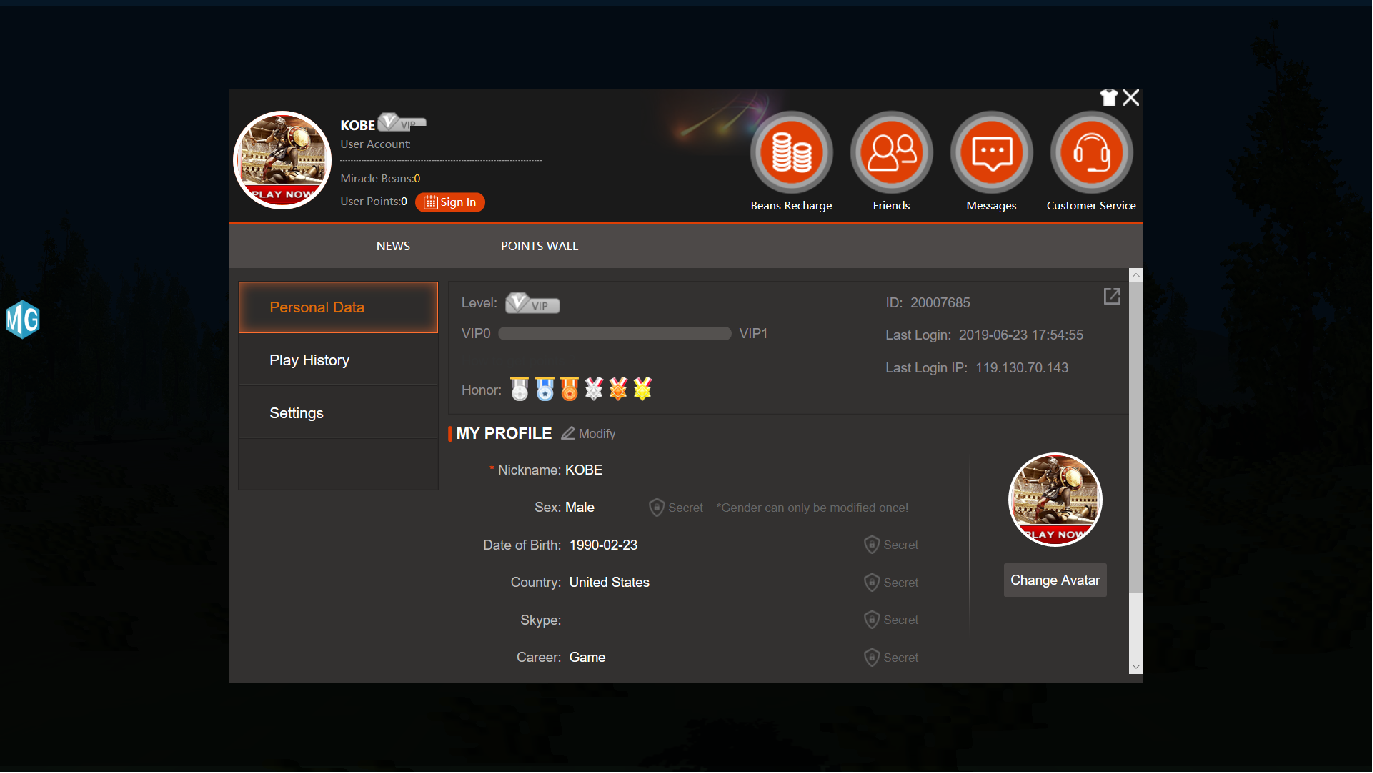Source:Boutique Games
Source:Boutique Games
 Release Time:2019-07-17 19:54:45
Release Time:2019-07-17 19:54:45
 Views:17275
Views:17275
6.Account Security
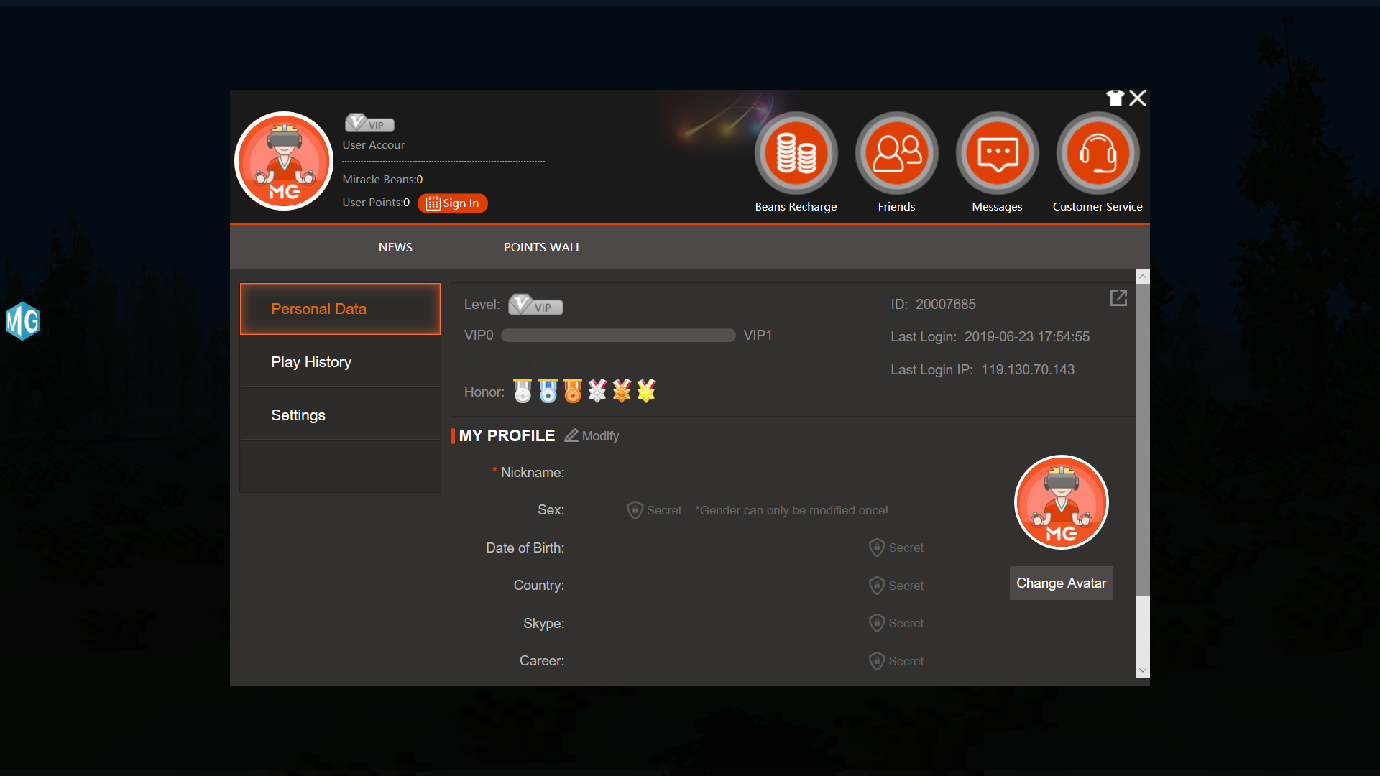
Adding personalized labels is one of the exclusive gifts that we offer to you. With personalized label settings, we understand your needs and let us recommend the products that best suit you for the first time.
Click on the + sign to the right of the Impression Label in the image on the right, and you can choose to add the label that suits you.
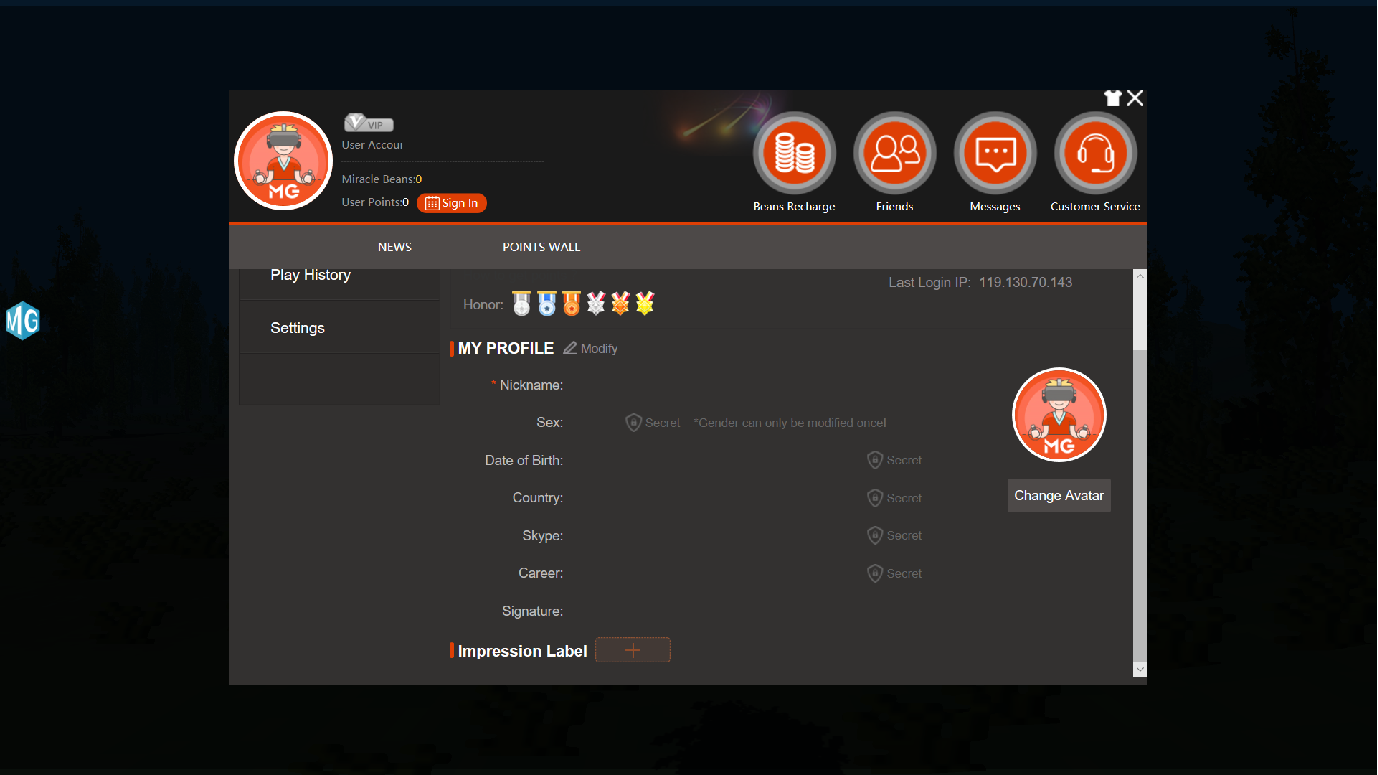
After clicking the + sign on the right side of the Impression Label, you can choose to add a personalized label that suits you. Currently we have tentatively opened four options.
In addition to finding the right label for the label type we have set, we also provide a +Self-define label custom label content for you to choose, so that you can describe yourself more accurately and let us know you.
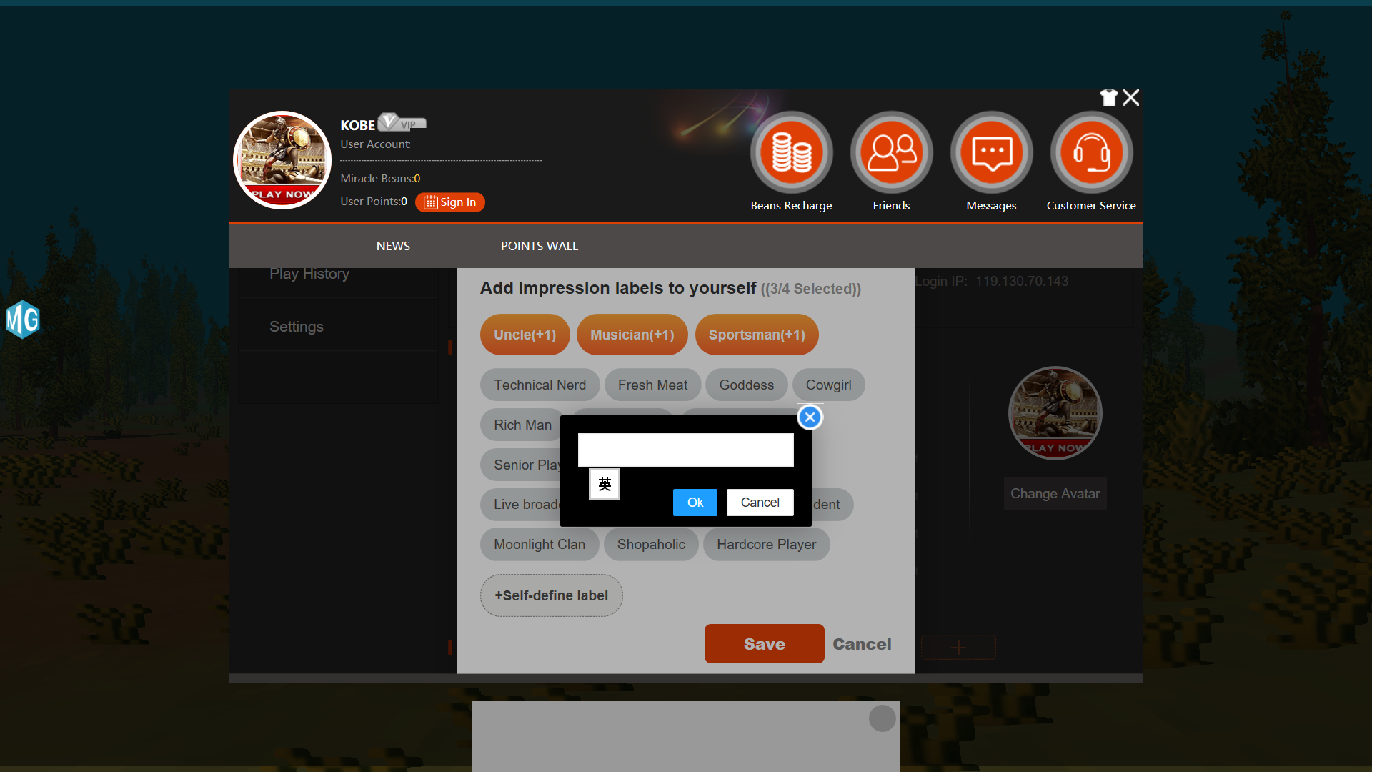
When you fill out the new one, select Save to update your personal label.
When the right picture already appears on the Impression Label, the personalized label you selected appears, indicating that you have successfully operated
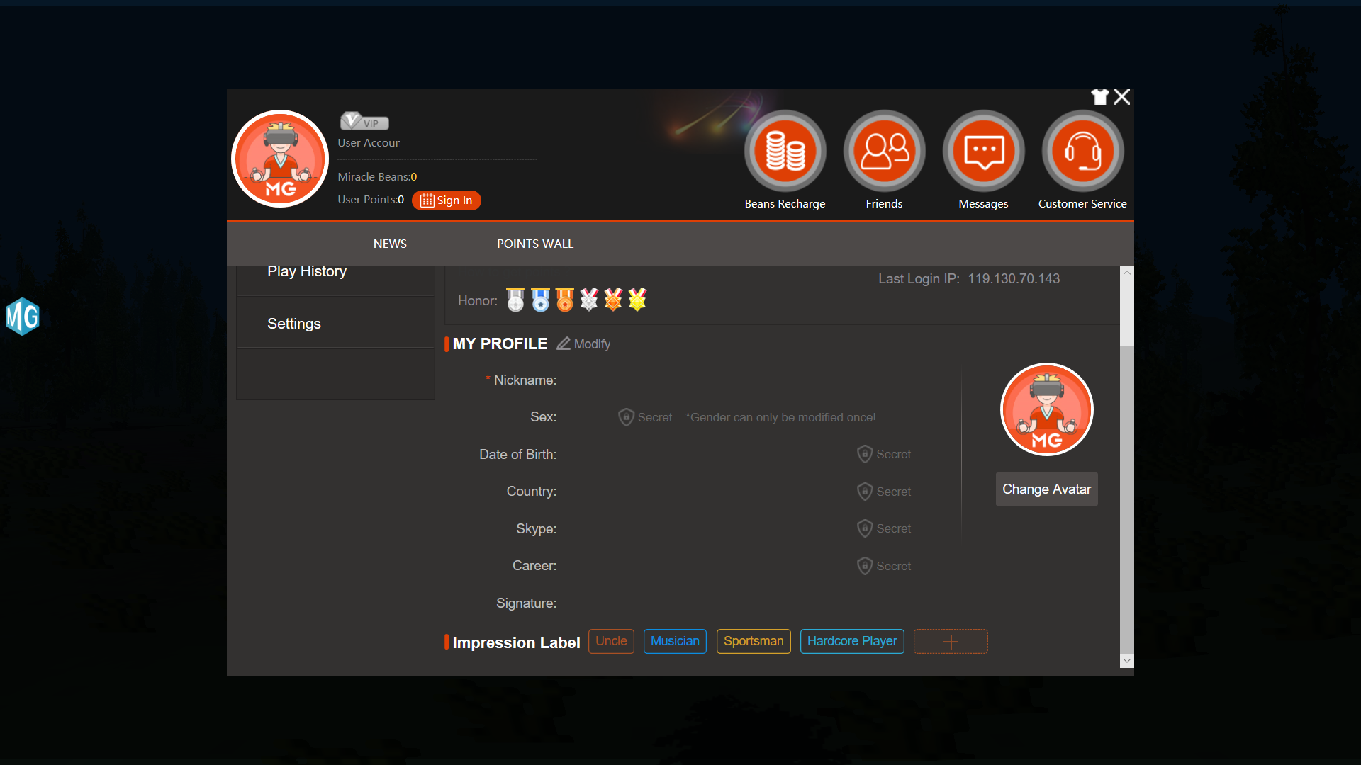
We also provide users with the modification and establishment of the personal information section. In addition to allowing you to get a more complete MG platform service after filling out, there will be more content available to you in the future dating function.
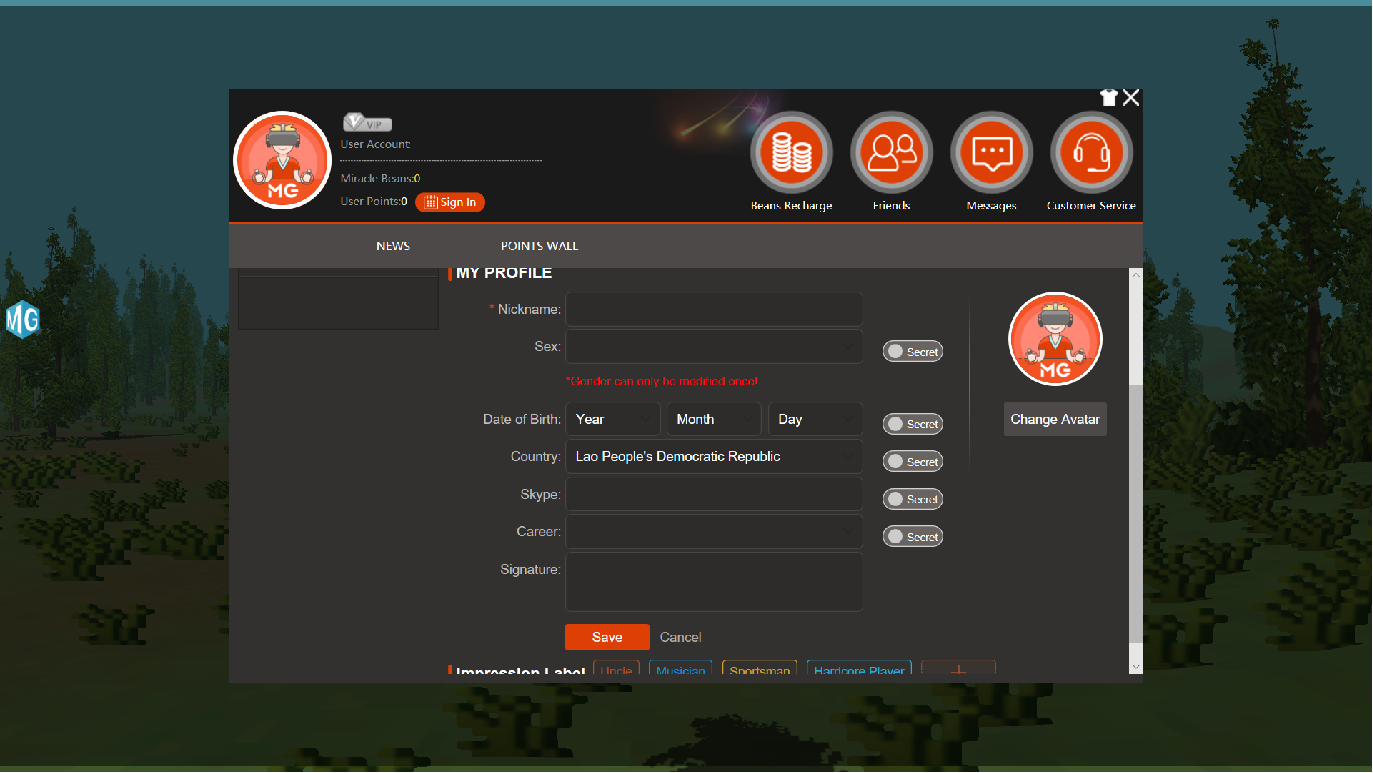
In the section on modifying personal information, we provide the following types of content modifications:
1.Nickname;
2.Sex (only one change is allowed
3.Date of Birth
4.Country
5.Skype
6.Career
7.Signature
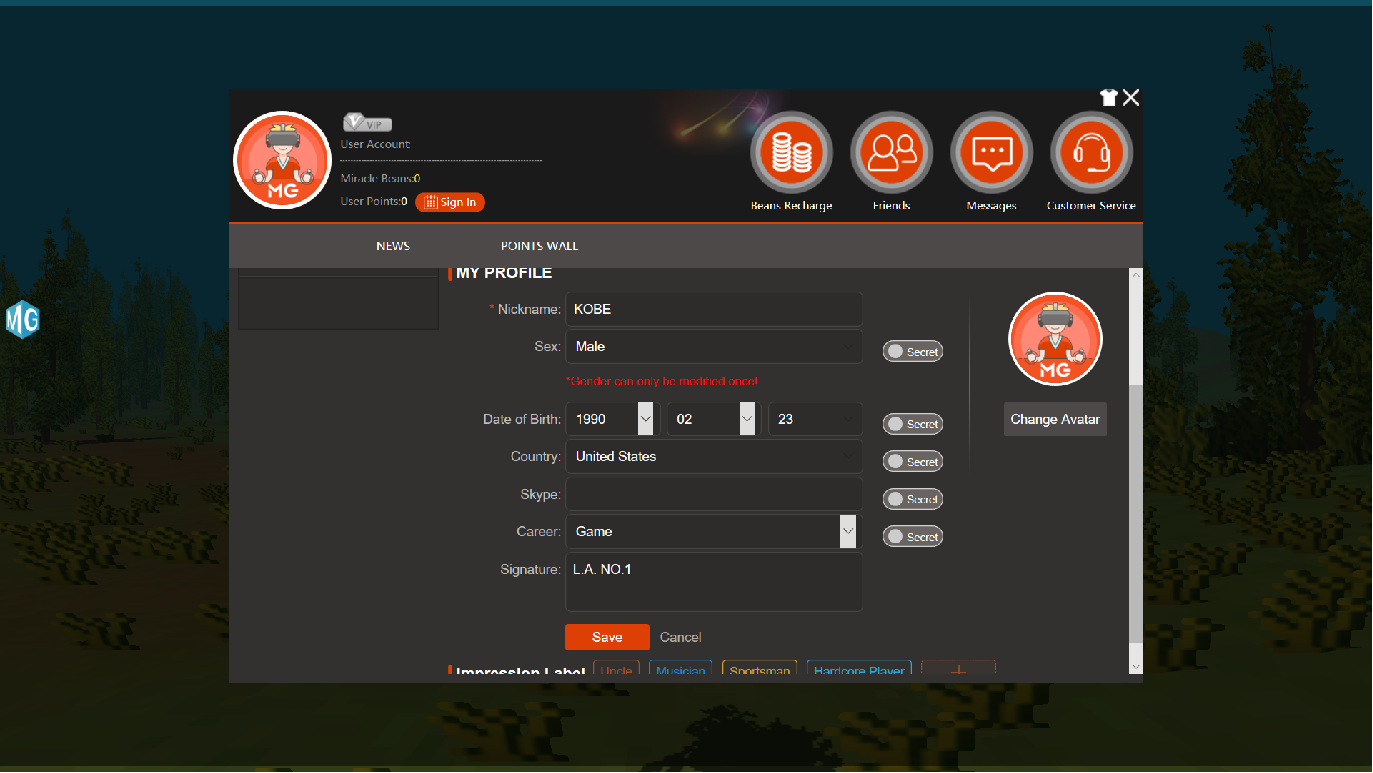
Once you have filled out the changes, select Save to update your personal information.
When the prompt on the right appears, it means that you have successfully operated.
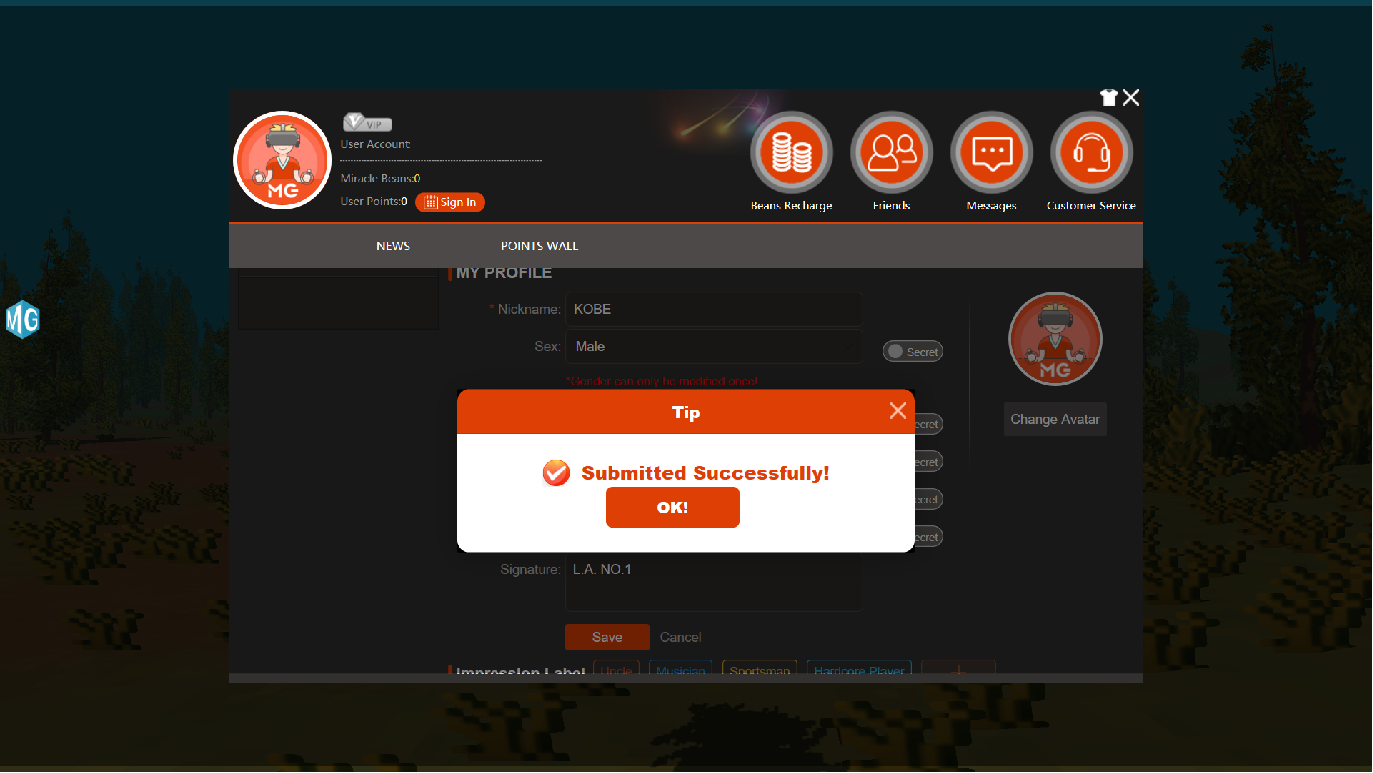
In addition to the addition of personal information, we also provide users to modify your User icon.
Click Change Avatar on the right to open and modify your User icon.

Click the Upload Image on the right to open the computer folder selection image.
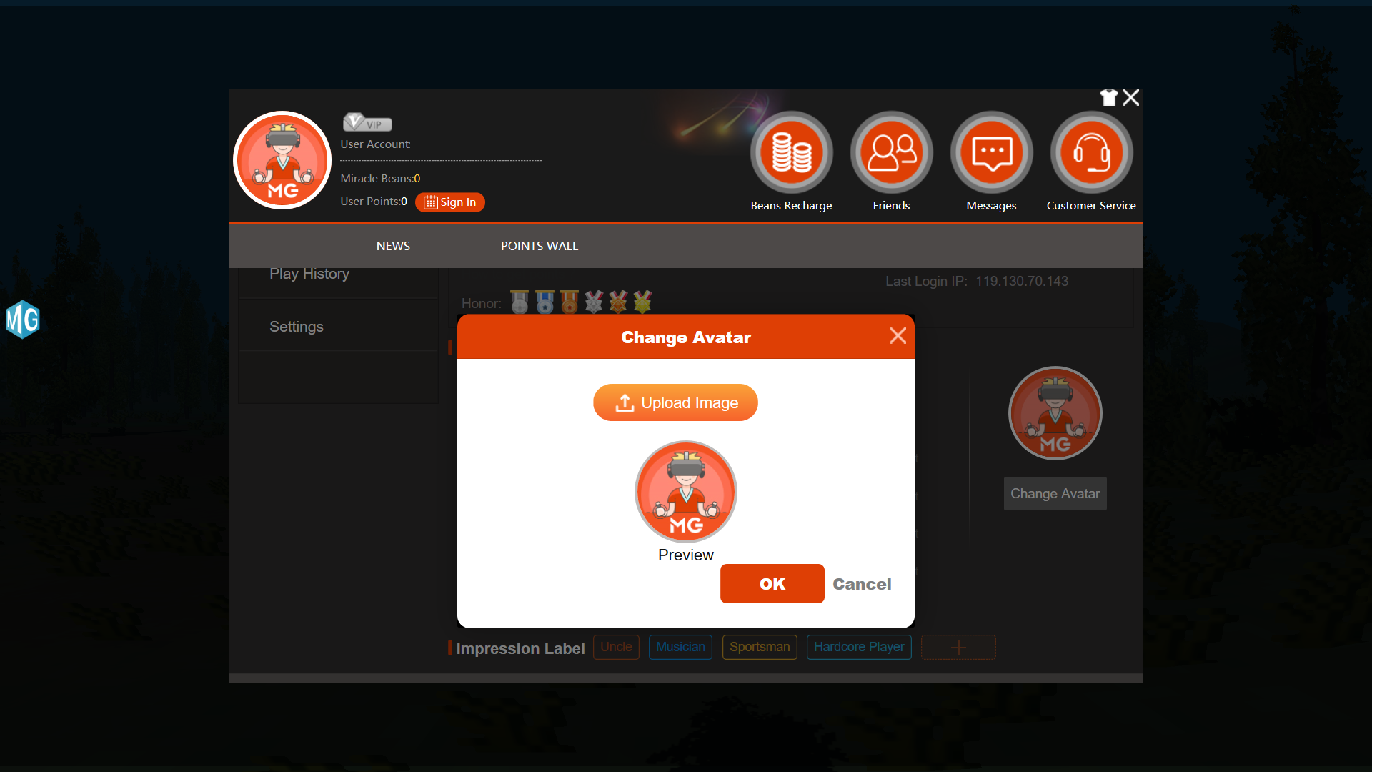
Select the computer folder location and the image you want to upload.
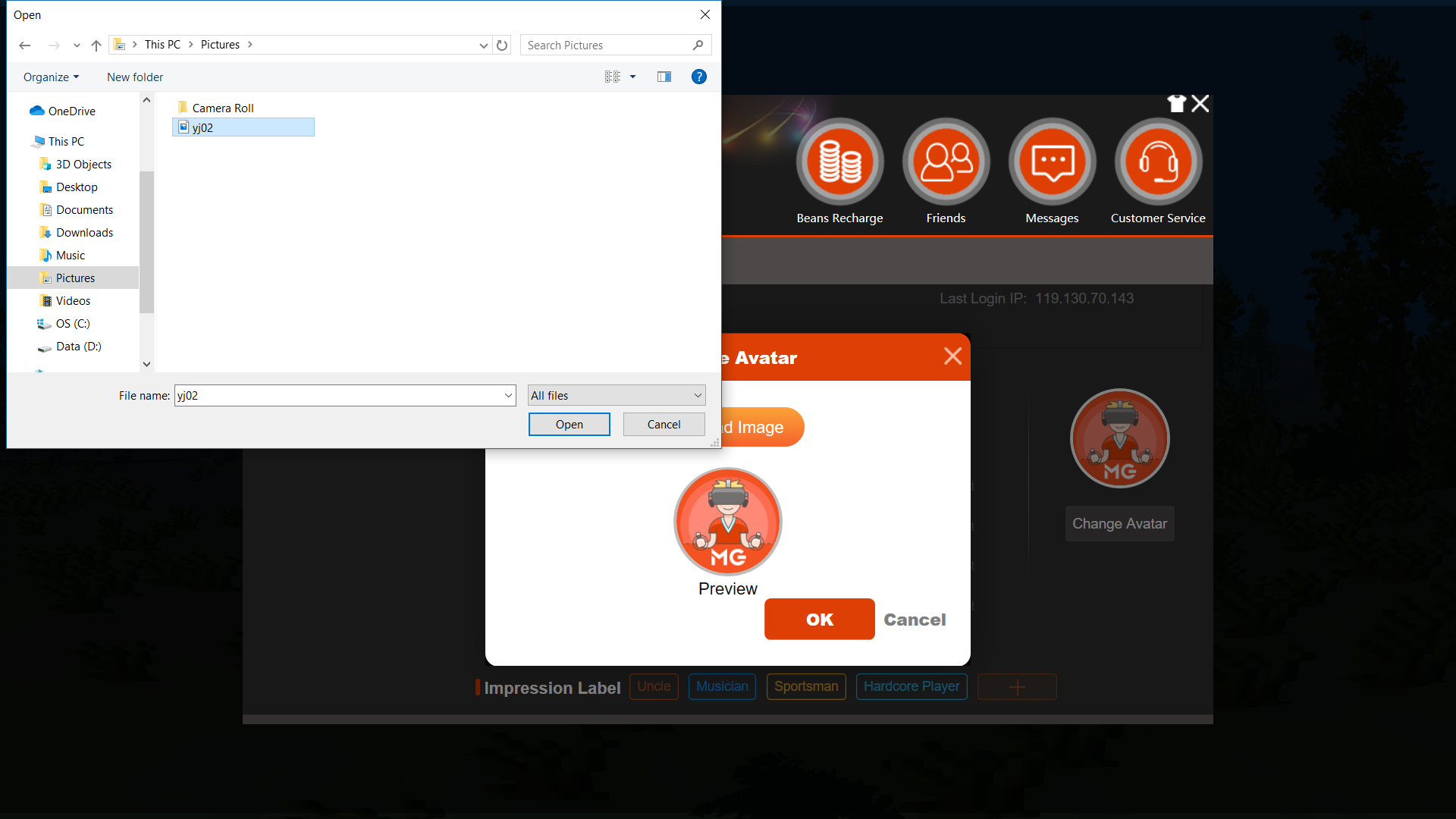
After the upload is complete, the uploaded picture appears on the screen. After confirming that it is the picture you want, select “OK”.
If you are not satisfied with the picture, you can select Upload Image and re-upload the new picture.
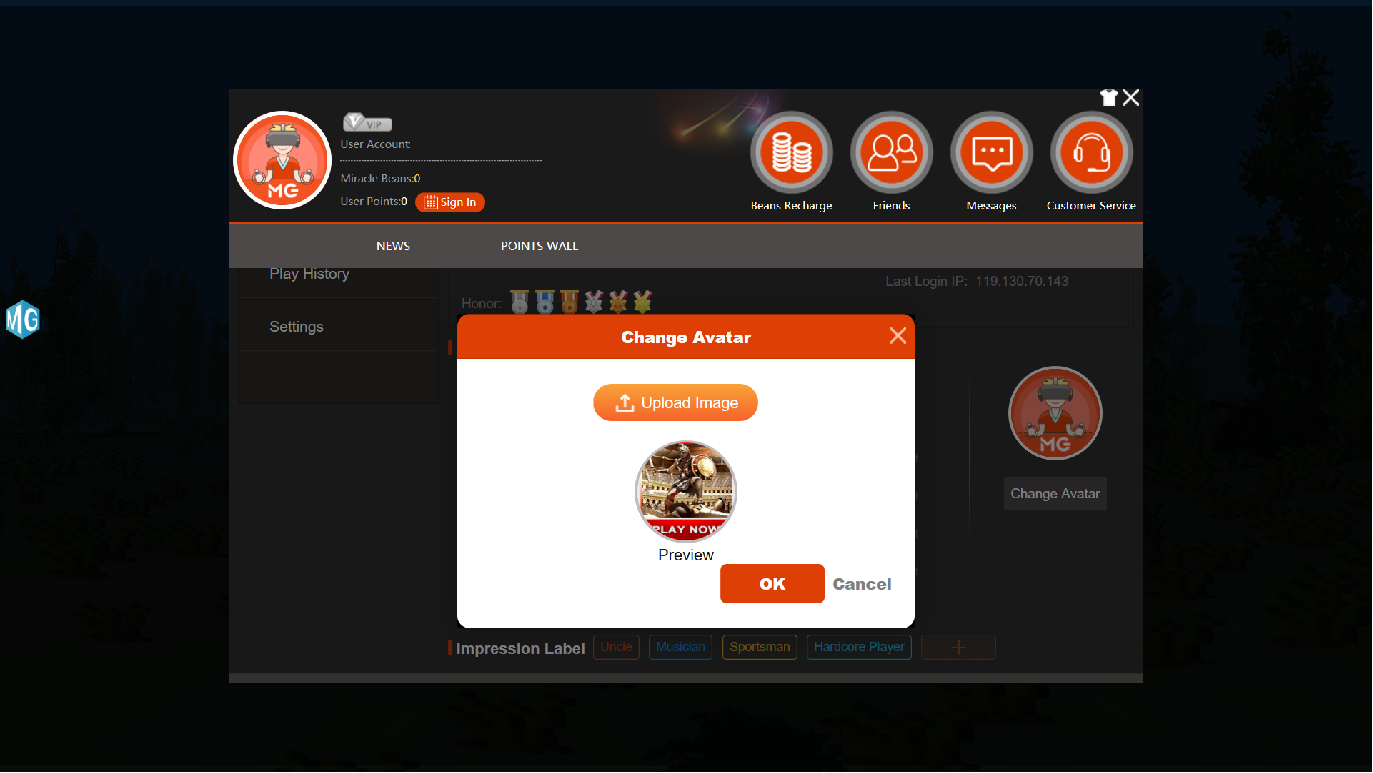
If you upload and save the image you selected, your User icon will be updated to the new image after uploading.